Loan Category Configuration: Credit Cards
| Screen ID: |
UCCRRT-03 |
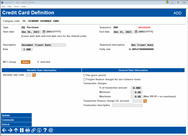
|
| Screen Title: |
Credit Card Definition |
|
| Panel Number: |
1731 |
|
| Tool Number: | 907 | |
| Click here to magnify |
Access this screen from the Credit Card Definition screen by selecting Add New or when selecting a Type and Update or View. This screen is only used for loan categories with a Process Code of “V” (credit cards).It is also used when updating a default rate by selecting a rate and the Update default rate option.
-
If you are using this screen when updating a default charge type, refer to the Online Credit Card Processing Configuration Guide for the process and pictures of the screens. Promotions are also covered in this booklet.
Use this screen to define the rate, grace period, and transaction charges that will apply to all transactions posted under this code. Cash Advances and Balance Transfers will process as Purchases using the PU charge type bucket if the CA and BT charge types are not set up. Learn more about Grace Period.
Use Comments to explain why this charge type was set up and any special instructions on how it works.
-
Remember that if credit cards have already been created and any transactions posted to this code, changes to the rate or other configuration settings will affect the accounts immediately.
If you are updating a default charge type, use the forward arrow and then Update to advance to a confirmation screen.
-
NOTE: You will not see this screen if you are using this screen to create a promotional rate or to update a rate.
Field Descriptions
|
Field Name |
Description |
|
Type |
Enter one of the following to indicate the charge type: PU Purchases CA Cash Advances BT Balance Transfers |
|
Sequence |
The system assigns a sequence number. Initially shown as 000, the number is assigned when the screen is saved and you return to the previous screen. |
|
Start date |
The date on which this special rate will start. The start date can be less than today’s date. Transactions will receive the promotional rate during billing cycle processing. |
|
End date |
The date on which this special rate will end. The date range cannot overlap with another promotion for this transaction type. |
|
Description |
Identifies this rate promotion on various CU*BASE screens and reports (use up to 30 characters). |
|
Statement description |
This 15-character description identifies the promotion and will print on the billing statement. |
|
Rate |
The finance charge rate for this promotion. This field is output only and matches the billing statement. The rate will fall within the range established for this loan category. |
|
MCC Group |
[Available only for Purchase PU types] Use the Select button to choose 1 or more merchant category code groups. The purchase promotion rate will apply to transactions that post with the selected merchant category codes. You can set up MCC groups in Tool #1024 Configure Credit Union MCC Groups. |
|
Daily rate |
This shows the calculated daily rate. (Press Enter to recalculate this after changing the Rate.) This is calculated and rounded according to the settings on the third category configuration screen. |
|
Roll start date |
Used when updating a Default bucket rate only. (NOT used with promotional rates.) Enter the date the new default will be active. Refer to the Online Credit Card Processing Configuration Guide for the process and pictures of the screens. |
|
Roll rate |
Used when updating a Default bucket rate only. (NOT used with promotional rates.) Enter the new rate that the default will change to. Refer to the Online Credit Card Processing Configuration Guide for the process and pictures of the screens. |
|
Variable Rate Information |
|
|
Variable rate code |
The
variable rate code that drives the rate change according to scheduled
date. Only group type codes are valid for Credit cards loans.
Click |
|
General Rate Information |
|
|
Use grace period |
Check this checkbox if transactions under this code should immediately be subject to finance charges, or whether they should be subject to the grace period before finance charges are calculated. (This period is defined by the number of billing days in the billing cycle – calculated according to the settings on the third category configuration screen.) Typically this is checked for purchases but left unchecked for cash advances, in order to begin calculating finance charges immediately for cash advance transactions. |
|
Forgive finance charges for zero balance loans |
If checked, no finance charges for the charge type will be assessed if the current loan balance is zero as of the end of the month when statements are generated. (If both this and the Use grace period flag are checked, this flag takes precedence.) |
|
Transaction charge as a % of transaction amount |
The % rate is multiplied by the amount of the transaction to assess a transaction fee. Typically used for cash advance (CA) charge types in order to charge a cash advance fee. Also referred to as a “transactional finance charge.” The Transaction charges apply to flag described on Page 18 determines which incoming transactions are subject to the rate defined here (either all or only transaction that come in via the switch). Cash advance fees are not assessed in the following situations:
|
|
Minimum |
The dollar amount range used to determine the assessed transaction charge after it’s been calculated. The transaction charge cannot be lower than the minimum nor higher than the maximum. |
|
Transaction finance charge G/L Account |
Enter the G/L income account where transaction charges should be posted. |
|
Transaction description |
Enter the transaction description to be used on member statements when this transaction charge is assessed (such as “Cash Advance Fee”). |
 to see a list of your credit
union’s configured variable rate group codes.
to see a list of your credit
union’s configured variable rate group codes.