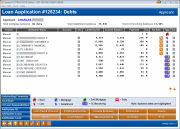Loan Application/Household - Debts
|
Screen ID: Screen Title: Panel Number: |
ULHCINFO-10 Loan Application: Debts 4409a |
|
Access this screen by selecting the Debts button in the loan application screens.
For loan applications, this screen is used to record real estate debts owed by the applicant and co-applicant, including mortgages and home equity loans, balance information for all non-real estate loan accounts held by the applicant and co-applicant. It also lists debts other than normal loan accounts, including line-of-credit accounts, credit cards, child support payments, alimony, etc.
-
NOTE: If the loan is a line-of-credit type account, the LOC checkbox will be checked.
-
NOTE: Updated debts are highlighted.
Using the Type Column
Use the Type column to quickly view the type of debts the member has. Use the legend at the bottom of the screen.

Viewing Trade Line Details
To view the details of the trade line of the credit report for a debt, click on the Trade button next to the Institution Name for that debt. A screen will open displaying that individual trade line. Remember, you can always access a human readable version of the entire credit report on this screen.
-
NOTE: This feature is not available for credit reports pulled before the implementation of the CU*BASE 11.6 release. This release was implemented for online credit unions on March 18, 2012.
Make an Offer Using the "Refinance Trigger" Feature (in the Est Rate Column)
Learn more in the Configuring Tools for your Loan Team booklet and the Configure Product Refi Triggers screen, and the Calculate Refinance Opportunity screen.
Take advantage of the “Refi Triggers” feature integrated into the CU*BASE LOS (Loan Origination System). This automated system reviews the tradelines of your member's credit report and if your credit union can offer a better rate on a loan, the screen will highlight the estimated rate in the Est Rate column. (Green is used for consumer loans; yellow when you offer a better credit card interest rate.) To activate this feature, configure a comparison rate on the Configure Refi Triggers screen.
Once activated, use the lookup next to the Est Rate column to access the Calculate Rate Opportunity screen where you can calculate and make a counter "Refi Offer." Learn more on the Calculate Refinance Opportunity screen. (If a checkmark appears next to this column, and offer has already been made. Return to the Calculate Rate Opportunity screen to clear the offer and make a new one, if desired.) Learn more in the Configuring Tools for your Loan Team booklet.
More Screen Overview
To look up details about credit union loans on which either applicant is listed (including as a co-borrower or additional signer), click the Other CU Loan Responsibilities button (or press F18). A window will appear to let you choose either the applicant or co-applicant, then the Outstanding Loan Recap/Inquiry screen will appear.
When ready, use Enter to save and proceed to the next screen.
CU*TIP: When there is co-applicant on the application, if you press the Enter key to proceed through the remaining screens, the system will automatically stop on the applicant followed by the co-applicant Debts screen.
When possible by calculations in CU*BASE, the rate is estimated and appears on this screen to help cross-sell members on moving loans from other institutions to your credit union. If the debt is not pre-filled on this screen place the cursor on the loan in the list and use the  next to the rate field to display the Rate Estimator window. Any data from that line will be filled into the estimator, or you can manually enter the data yourself when the window appears.
next to the rate field to display the Rate Estimator window. Any data from that line will be filled into the estimator, or you can manually enter the data yourself when the window appears.
Handling Duplicate Co-Applicant Information
If the applicant and co-applicant are from the same household, there may be some duplication of loan items. However, deleting the duplicate debt item from the co-applicant is not the best solution, because that will affect permanent household records for that individual. If that person ever applies for credit in his/her own name, the debt information will be incomplete.
It is for this reason that the checkbox appears in front of each item on this screen. If checked, the debt will be included in the loan officer worksheet and in the summary financial calculations, as well as on the CU*BASE standard loan application forms. Uncheck the box and the item will be excluded from this application only. (This will also be handy when opening a loan that refinances an existing debt, to remove the old loan from the financial calculations.)
In addition, if your credit union uses the “Fill Debt” feature to pull debt information automatically from an online credit report, the system will analyze the trades and will automatically remove the checkmark on the co-borrower tab for any debts that match the primary borrower's information. (You can adjust the flags as needed, of course.
-
NOTE: If you wish to actually delete the item, removing it completely from the household record for that person, use Add Update Loans, Add Update RE, or Add Update Cards to move to the Add/Update debts screen. and use the X next to the debt to remove it from this listing.
Authorized Users
Beginning October 2019. Tradlines that have the Account Designator of an ‘A’ which is for an Authorized User will NOT be brought into the debts tab in either the loan application or household screens.
Field Descriptions
Fields in blue below will also appear on the short-form application.
-
NOTE: You can edit the details of these debts by using the Update debt screen.
|
Field Name |
Description |
|
Source |
The source of the debt, for example the credit report. “Manual,” indicates that the debt was manually entered on the Add/Update debts screen. NOTE: Debts from credit reports pulled prior to the implementation of the CU*BASE 11.6 release will show as “Manual.” This release was implemented for online credit unions on March 18, 2012.
|
|
Institution Name |
This column records the name of the financial institution which holds the account.
|
|
LOC |
Checked if this debt is a line of credit. |
|
Account Number |
The loan account number. |
|
Limit/Original Balance |
The original amount of the loan for closed or credit limit (on a credit card debt), in whole dollars. |
|
Current Balance |
The present balance owed on the loan, in whole dollars. |
|
Payment |
The regular periodic payment for the loan, in whole dollars. |
|
Frq |
The frequency of payments: A Annually M Monthly W Weekly |
|
Est Rate |
The estimate interest rate charged on the loan to three places past the decimal. |
|
Type |
Indicates the type of debt, i.e. real estate, installment, or credit card/revolving. Use the legend at the bottom of the screen as a key to the graphics in this column. |
|
Sec |
If this loan is secured by an asset (collateral), check this checkbox. |
Buttons
|
Buttons |
Description |
|
Use this to view or edit Underwriting Comments for this member. |
|
|
Save/Done (F10) |
Use this to exit and return to the Loan Recap or Loan App Check Results screen (if this feature is activated). Any changes made to this screen will be saved. |
|
Add Update RE (F21) |
Use this to move to a screen where you can manually add additional Real Estate (rent, or mortgage) debts. |
|
Add/Update Loans (F22) |
Use this to move to a screen where you can manually add additional installment loan debts. |
|
Add/Update Cards (F23) |
Use this to move to a screen where you can manually add additional credit card/revolving credit debts. |