Loan Application - Manually Add Debts
|
Screen ID: Screen Title: Panel Number: |
ULHCINFO-11 Loan Application – Debts 5198 |
|
Access this screen by selecting "Add/Update RE" (F21), "Add/Update Loans" (F22) or "Add/Update Cards" (F23) from the Debts screen. To enter additional debts for a co-applicant, begin on the co-applicant screen.
Manually enter the creditor institution codes into the Institution Name field. To choose from your credit union's pre-configured list, move the cursor into this field and click Toggle Description (F17) on that same line. A window will appear from which you may select the desired institution name. (If no codes have been configured, you may also enter the name of the institution manually.) Financial Institution codes are configuring using the Financial Institution Config. (accessed via Tool 375: Financial Institution Cfg for Loan Apps).
Fill in the rest of the field. See Field Descriptions below. When ready, use Save/Done (F10) to return to the Debts screen.
Handling Duplicate Co-Applicant Information
If the applicant and co-applicant are from the same household, there may be some duplication of loan items. However, deleting the duplicate debt item from the co-applicant is not the best solution, because that will affect permanent household records for that individual. If that person ever applies for credit in his/her own name, the debt information will be incomplete.
It is for this reason that a checkbox appears in front of each item on this screen. If checked, the debt will be included in the loan officer worksheet and in the summary financial calculations, as well as on the CU*BASE standard loan application forms. Uncheck the box and the item will be excluded from this application only. (This will also be handy when opening a loan that refinances an existing debt, to remove the old loan from the financial calculations.)
In addition, if your credit union uses the “Fill Debt” feature to pull debt information automatically from an online credit report, the system will analyze the trades and will automatically remove the checkmark on the co-borrower tab for any debts that match the primary borrower's information. (You can adjust the flags as needed, of course.)
NOTE: If you wish to actually delete the item, removing it completely from the household record for that person, click the blue X next to the debt. The window shown below will appear; select ONLY ONE of the options and use Enter to delete the item(s).
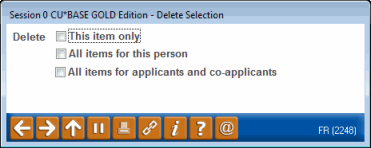
Field Descriptions
|
Field Name |
Description |
|
Source |
Defaults to Manual, to indicate that these are manually added debts. |
|
Institution Name |
If the loan is not held at your credit union, this field is used to record the name of the financial institution which holds the account. When you return to the Debts screen, the Institution Name will appear in blue text to show that it has been manually edited. These debt items will also show on the financial summary screen, on the loan officer worksheet, and on CU*BASE generic loan application forms. Check the box next to the debt to include this debt item in the financial summary screen, on the loan officer worksheet, and on CU*BASE generic loan application forms. Remember to check the Sec flag for any loans that are secured by an asset (collateral). Also be sure to checkmark the LOC field for lines of credit. |
|
Account Number |
Enter the loan account number. |
|
LOC |
Check this flag for any account that is a line of credit. (Affects the financial summary calculations.) |
|
Limit/Original Balance |
Enter the original amount of the loan, or the credit limit (for a line of credit), in whole dollars. |
|
Current Balance |
Enter the present balance owed on the loan, in whole dollars |
|
Payment |
Enter the regular periodic payment for the loan, in whole dollars. |
|
Frq |
Enter the frequency of payments: A Annually M Monthly W Weekly |
|
Est Rate |
Enter
the interest rate charged on the loan. Use three places past the
decimal (e.g., for an interest rate of 5.5%, enter 5500). Use
|
|
Type |
This column will be pre-populated, depending on the function key used to access this screen. Add/Update RE (F21) will allow you to enter additional Real Estate Debt, for example.) Refer to the legend at the bottom of the screen for a key to these symbols. |
|
Sec |
If this loan is secured by an asset (collateral), check this checkbox. |
Buttons
|
Buttons |
Description |
|
Use this to exit and return to the Debts screen. Any changes made to this screen will be saved. |
|
|
Skip (F8) |
Return to the Debts screen without making any changes |
|
Toggle Institution (F17) |
Click on a debt line, then use this function key to view a list of configured financial institutions. |
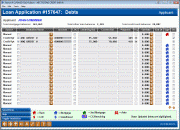
 to move to a screen to estimate
the rate.
to move to a screen to estimate
the rate.