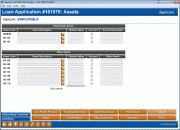Loan Application - Assets
|
Screen ID: Screen Title: Panel Number: |
UHLCINFO-05 Assets 5195 |
|
Access this screen by selecting the Assets button on the loan application screens.
SEE ALSO: How Loan Applications Work with the Household Database
For loan applications, this screen lets you list key assets owned by the applicant and co-applicant, including market value. (Remember to press Enter advance to the screen with the co-applicant details.) A similar screen will appear when maintaining household information, after using the Change option on the Household Members screen.
-
If the asset is used as collateral on a loan (such as a home that is secured by a mortgage) be sure to place a check the Secured column.
When ready, use Enter to save and proceed to the next screen, or use any of the tabs at the bottom of the screen to proceed directly to the desired area of the application/household.
-
CU*TIP: When there is co-applicant on the application, if you press the Enter key to proceed through the remaining screens, the system will automatically stop on both the applicant and co-applicant screens.
Deleting Duplicate Co-Applicant Information
If the applicant and co-applicant are from the same household, there may be some duplication of asset items. Use the X next to the item to remove the duplicate co-applicant information, if necessary.
Place the cursor on the description of the item to be deleted and click the X next to the item. The window shown below will appear; select ONLY ONE of the options and use Enter to delete the item(s).
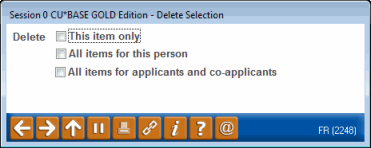
-
IMPORTANT NOTE: Do not use the
 button (F7) if you wish to save changes on this screen. In fact,
using
button (F7) if you wish to save changes on this screen. In fact,
using  on any of the application screens will actually
clear any data from that screen without saving it from the household
database. Using the
on any of the application screens will actually
clear any data from that screen without saving it from the household
database. Using the  button (F3), however, will save changes made to the screen. It
is recommended, however, that you use Save/Done (F10) to exit this
screen after making changes to it.
button (F3), however, will save changes made to the screen. It
is recommended, however, that you use Save/Done (F10) to exit this
screen after making changes to it.
Field Descriptions
NOTE: None of these fields will appear on the standard CU*BASE short-form loan application.
|
Field Name |
Description |
|
Asset Code |
This code will determine how an asset item is displayed on printed forms. HOME-01 Use this code to record the person's primary dwelling. RE-02 and RE-03 Use these codes to record any additional real estate assets. AS-04 through AS-10 Use these codes to record additional assets such as cars, boats, and other possessions. |
|
Asset Description |
Enter a description of the asset. For real estate, include the address or a description of the property. For vehicles, include the model, make and year. |
|
Market Value |
Enter the current market value of the item, in whole dollars. |
|
Secured |
Place a checkmark here if the member has an outstanding loan which uses this asset as security (collateral). |
|
Real estate asset/other asset |
Use this to record any miscellaneous note about this asset. |
Buttons
|
Buttons |
Description |
|
Use this to view or edit Underwriting Comments for this member. |
|
|
Save/Done (F10) |
Use this to exit and return to the Loan Recap or Loan App Check Results screen (if this feature is activated). Any changes made to this screen will be saved. |