Disbursing Loan Funds (2)
| Screen ID: | TDBTB-02 | 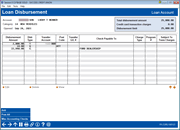
|
| Screen Title: | Loan Disbursement | |
| Panel ID: | 7285 | |
| Tool Number: | 50 | |
| Click here to magnify |
Access this screen by entering an account number and pressing the forward arrow (Enter) on the previous screen or by selecting a booked loan and then Disburse Loan Funds. This screen is also accessed by selecting Disbursement Instructions from the Miscellaneous Information screen in the loan application.

|
Check out the video related to this topic: Create Loan Disbursement Instructions |
Screen Overview
This is the second of two screens used to process loan disbursements. This screen lists the disbursement instructions and allows you to add, edit, delete and view disbursement instructions for the loan funds to be disbursed. The columns in this screen are filled with data on the Add screen.
In the upper left lists the total disbursement amount of the instructions below, along with any credit card transaction amount and the disbursement limit. The center of the screen lists the disbursement instructions.
The "'Print receipt" box will be checked if "Produce receipts via other posting (for any transaction type)" is selected on the Workstation Controls screen. You may uncheck the box if no receipt is needed.
To add new instructions, click Add to move to the next screen. You may edit, view or delete the instructions.
When you are ready to post the disbursement instructions (booked loan only), click Post All. This button is only available if the loan is booked. You will move to a confirmation screen.
Buttons
|
Button |
Description |
|
Use this to access the screen used to add disbursement instructions. |
|
|
(Only appears for booked loans. If this screen is accessed from the loan application screen, this button will not appear.) To post all instructions, click this button. A confirmation window will appear. |
|
|
Use this to create a check drawn against a credit union G/L account, rather than against the member's loan. This is handy for situations where a portion of the loan disbursement is paid by the credit union, such as an appraisal fee. |
Additional Video Resources

|
Check out these additional video resources! |
Disburse Member Loan Funds Option
Disbursing Funds for Booked Loans
Processing a Loan Request for a Non-Member