Configuring a Workstation
| Screen ID: | UDEVCFG-03 | 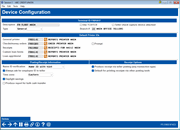
|
| Screen Title: | Device Configuration | |
| Panel ID: | 1860 | |
| Tool Number: | 326 | |
| Click here to magnify |
Helpful Resources
Adding New Workstations or Printers
Learn how to enable Name ID Verification
Learn more about Name ID Verification
Screen Overview
This screen lets you set up the parameters that control how a workstation interacts with the CU*BASE iSeries system. When all fields have been completed use Enter to save and return to the previous screen.
Field Descriptions
|
Field Name |
Description |
|
Description |
Enter a description for this workstation. |
|
Use TCD/TCR |
No longer used. |
|
Teller check capture device attached |
Check to use MVi integration on the Outside Checks screen. Learn more on the Outside Checks screen. |
|
Type |
This setting is one way to set the privacy configuration for an employee. This setting allows you to configure whether an employee is in the “Display for CU Staff” or “Display for Other Staff” group. The “Other” group may have sensitive data, such as social security number, blocked from view on many Teller, Inquiry, and Phone Operator screens. This setting might be used with call center employees.
Along with this workstation configuration, an employee will be treated as “Other Staff” if he or she enters a Shared Branch ID on the Account Selection screen when servicing a member from a Shared Branch location. See Privacy Configuration An employee without a workstation configuration will be set by default with the Call Center (C) setting. |
|
Branch # |
Enter the branch/location number where this device is physically located.
|
|
Default Printer Ids Use this section to set up the default printer IDs that will be used by this workstation for normal printing activities. Note that many CU*BASE programs also allow you to change the printer at the time the print job is generated. |
|
|
General Printer |
Use
this to define the default general printer that should be used
by this workstation to print CU*BASE reports, screen prints, cash
transfer reports, etc. Click the lookup button
|
|
Checks/Money Orders |
Use
this to define the default printer that should be used by this
workstation to print credit union checks and money orders. Click
the lookup button
|
|
Prompt |
If your check printer requires a prompt in order to load a single sheet of check paper, check this checkbox. Leave the checkbox unchecked if your check printer does not require this prompt. |
|
Receipts |
Use
this to define the default printer that should be used by this
workstation to print teller receipts. Click the lookup button
|
|
Custom Loan Forms |
Use
this to define the printer that should be used by this workstation
to print any custom loan forms used by your credit union. Click
the lookup button
|
|
Loan App/Denial |
Use
this to define the laser printer that should be used by this workstation
to print the standard 5-page loan application, the standard short-form
loan application, and loan/member service denial notices. Click
the lookup button
|
|
Posting/Receipt Information This section lets you set up miscellaneous settings for how this workstation will interact with various CU*BASE posting and inquiry programs. |
|
|
Name ID verification is designed to provide an immediate “double check” that the correct account number was entered in several entry screens in CU*BASE, including teller processing (Standard Teller Posting only; Xpress Teller not supported) and loan disbursement. If you activate the feature (Name ID with hint or Name ID without hint), the Name ID field will show on various screens (listed below). Employees must then also enter the first two letters of the member’s last name in this field to advance to the next screen.
Select "Name ID with hint" or "Name ID without hint" you wish to require an employee to enter the two-character name ID whenever an account number is entered on the following screens: The setting for an individual device, will appear in view-only format on the Teller Device Configuration. |
|
|
Always ask for employee ID in teller |
Check this check box if you wish to require an employee to enter his or her employee ID and password every time the initial Teller Posting search screen displays (after each posted teller transaction). Leave it unchecked and the teller will only need to enter an ID and password the first time the screen is accessed from the Home Page, then not again unless they exit the teller system and return to the Home Page. This setting affects only the special behavior of employee ID/password fields in Teller Posting but does not apply to Xpress Teller. It does not affect Inquiry and Phone software, nor does it control the employee ID and password verification that is required for all other tools. |
|
Time zone |
Choose the time zone that applies for the physical location of this workstation. This may be different from the time zone where the iSeries is located. This is used when calculating the time to print on receipts. It is also used by the following dashboards to calculate how to display teller activity according to time: |
|
Daylight savings |
If the time zone for this workstation uses Daylight Saving time, check this checkbox. If not, leave the checkbox unchecked. (Again, this may be different from the settings for the actual iSeries used by this workstation.) |
|
Produce report for bulk cash transfers |
Check this to generate a report when performing bulk cash transfers (vault to teller, vault to vault, etc.) made using the Teller/Vault Cash Transfers/Inq feature. The reports will print to your configured workstation general printer. Uncheck this if you do not with for these reports to print to your configured workstation printer, configured above. |
|
Vertical and Horizontal Receipts The following two fields apply to both horizontal and vertical receipts. If
I print the balance summary on my vertical receipts, what shows
for loan accounts?
|
|
|
Produce receipt via teller posting (any transaction type) |
Check this box to cause a receipt to print by default via Xpress Teller (Tool #1600):
If your credit union uses Standard Teller, this box caused a receipt to print by default from the following actions in Teller Line Posting (Tool #1):
Teller Posting and Xpress Teller control whether funds-in transaction items (cash, outside checks, check cashing, cash back, etc.) should be included on the printed receipt. TIP: Both teller systems will still produce receipts whether this is on or off, but if you want receipts to be complete, we suggest you activate thisfield.
|
|
Default for printing receipts via other posting tools |
This section controls which functions will produce a receipt from this workstation for Miscellaneous Applications. (NOTE: The receipt printing can also be unchecked on most screens (as documented on the help topic) if a receipt is not desired.)
|
|
Receipt Options (horizontal receipts only The following fields only appear if your credit union is configured for horizontal receipts. This section controls which functions will produce a receipt from this workstation. Place a check in the box to print a receipt via these functions by default. |
|
|
Receipt form type |
Choose either Half or Full to define the receipt format used by this workstation. A “half” receipt is actually about a third of an 8½”x11” sheet of paper, and a “full” receipt is approximately twice that size. Full receipts have extra room to print the member's name address, while the half receipts do not. (Full receipts might be appropriate for a workstation that is used to process mail transactions, to allow the receipt to be mailed.) |
|
Maximum transactions per receipt |
Enter the maximum number of transactions that can be printed on the receipt form selected for this printer. The best number for both half and full size receipts is 10. |
|
Sheet feed |
Check this checkbox if you wish to load just a single receipt into the printer before printing. (Be sure to check the checkbox next to the Prompt field below.) Leave the checkbox unchecked for continuous form receipts. |
|
Prompt |
If the default receipt printer for this workstation requires a prompt in order to load a single sheet of receipt paper, check the checkbox. Leave the checkbox unchecked if your receipt printer does not require this prompt. |
|
Certificate creation |
For new certificates created through the Open Memberships/Accounts feature.
|
|
Direct/Mail batch deposits |
For transactions posted through the Direct/Mail Member Posting feature.
|
|
On-demand dividend payments (CDs) |
For certificate dividends paid using the “Post Dividends to a Single Account” feature in the Close Memberships/Accounts feature. |
| On-demand dividend payments (savings) |
For share dividends paid using the “Post Dividends to a Single Account” feature in the Close Memberships/Accounts feature.
|
|
Stop payment orders |
For stop payment requests placed using the Check/Draft Stop Payment feature.
|
 to see a list of your credit union's configured printers.
to see a list of your credit union's configured printers.