Outside Checks
| Screen ID: |
TSBCHECK-02 |
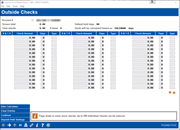
|
| Screen Title: |
Outside Checks |
|
| Panel ID: |
6368 |
|
| Tool Number: | 1 or 1600 | |
| Click here to magnify |
Access this screen by clicking Outside Checks on the Teller Posting screen.

|
Check out the video related to this topic: Advanced Transaction (More videos below!) |
Helpful Resources
Learn how to complete tasks related to outside checks and other teller transactions.
Recognizing a Fraudulent Check
Screen Overview
These fields are used for recording all incoming checks drawn on other banks or credit unions (except for checks drawn on your own credit union that you are clearing through the Inhouse Checks screen).
Outside Checks allows you to enter a total of 588 outside checks into the core. To enter more checks, click on the arrow to view an additional screen (without having to click Save first!). The checks on the first screen will not be erased.
If your credit union charges fees for deposited items, specifically for this account, the “# items” count will appear and automatically update as checks are entered on this screen. (Otherwise the “# of items” field does not appear.) This number is carried over to the Main Teller Posting screen.
If this screen is already populated with hold days in the Days column, this indicates that check holds have already been configured on the Electronic Hold Screen and the left side of the Automated Hold Configuration screen.
-
If the member is configured with an Electronic Hold group and has an account with Electronic Hold group setting, the number of hold days and the tolerance is indicated at the top of the screen. Use Deposit Hold Settings to see a view only version of the member’s Electronic Deposit Hold group. NOTE: Electronic Deposit holds always follow the rules of the Teller credit union. If a member visits a shared branch location, this member may receive additional hold days than if the member visited his or her own credit union.
-
Whether the holds are calculated by calendar days or business days is also indicated on this screen. The Date Calculator will allow you to calculate dates by both methods. This configuration is set on the left side of the Automated Hold Configuration screen.
Tips on Using this Screen
Enter the check information. If the R&T column is visible enter the R&T of the check. Tab to enter the check amount and the Type (use this to indicate the sub account you are placing a hold on). If you change the Days at this time any additional configured holds other than the default will not appear on the screen (see Note below.)
Once you have completed entering your checks use the forward arrow (Enter) to see if a different number of days has been configured on the left side of the Automated Hold Configuration screen. When more than one check hold is assigned to a check, the highest number will be used. You can make changes to this number of days if the Days field is not grayed out.
-
NOTE: When Enter is pressed, the highest configured days for that check will appear on the screen and will be used in calculating the hold days. This will be used even if the teller does not press Enter unless he or she changes the hold days manually. Check holds are recalculated after pressing Enter whenever a new R&T Number or a new amount is entered. The exception is if the teller manually enters hold days. In the case where the teller makes a change to the hold days, the number will not recalculate and the teller inputted number will be used in place of the configured number of days.
-
When you have entered all your checks, use Continue to save the changes and return to the Teller Posting screen.
Outside Checks Imaging Integration with MVi (Millenial Vision Inc.)
If you are an MVi client, we can now “screen scrape” the list of scanned checks and place the individual check amounts onto this Outside Checks screen for you, so you don’t have to retype them! The rest of the actual Check21 deposit process works exactly the same as it does now, but there are handy buttons in CU*BASE that help to walk the user through the steps. This integration requires that the Teller check capture device attached box is checked in the attached workstation. Contact a CSR for more details.
Field Descriptions
|
Field Name |
Description |
|
R&T |
(Displayed only if your CU is configured for check holds.) If configured, enter the R&T of the check. |
|
Check Amount |
Enter the amount of the check without the decimal point but include the two decimal digits. For example, a deposit in the amount of $25.50 would be entered as 2550. |
|
Days |
(Displayed only if your CU is configured for check holds.) This field indicates the number of days a check should be held before funds are released to the member. To calculate hold days in order to release funds on a specific date, use Date Calculator.
|
|
Type |
If a check hold is being placed using the Days field, enter the account suffix where funds should be held. If no hold days were entered, it is not necessary to use this field. Until the hold is released, these funds will be subtracted from the available balance of the designated account. You must enter a number in this field. At the minimum the suffix 000 will need to be entered. Your credit union may have also activated a flag to verify check holds against deposits made in the Deposits/Withdrawals screen. If so, the system will warn you if no matching deposit is made into this account. |
Buttons
|
Button Name |
Description |
|
Select this option to view a calendar and a calculating tool to help you determine your hold days. |
|
|
Clear Entries |
Selecting this option will clear all entries on the screen. |
|
Continue |
Use this option when you are finished entering your checks. This option returns you to the Teller Posting screen where you can continue processing the members transaction. |
Additional Video Resources

|
Check out these additional video resources! |