Teller Control - Adjusting Workstation Configuration
| Screen ID: | UDEVCFT-01 | 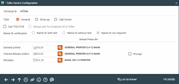
|
| Screen Title: | Teller Device Configuration | |
| Panel ID: | 4438 | |
| Tool Number: | 1 | |
| Click here to magnify |
This window will appear when you use Device Config on the Teller Control screen.
This handy window allows a teller to modify basic workstation configuration settings while working during the day, without having to be granted access to the entire CU*BASE Hardware Configuration feature.
-
BE CAREFUL: This window controls the workstation that is currently being used, NOT the Teller ID selected on the Teller Control screens.
Field Descriptions
|
Field Name |
Description |
|
Type |
This setting is one way to set the privacy configuration for an employee. This setting allows you to configure whether an employee is in the “Display for CU Staff” or “Display for Other Staff” group. The “Other” group may have sensitive data, such as social security number, blocked from view on many Teller, Inquiry, and Phone Operator screens. This setting might be used with call center employees. Along with this workstation configuration, an employee will be treated as “Other Staff” if he or she enters a Shared Branch ID on the Account Selection screen when servicing a member from a Shared Branch location. See Privacy Configuration
An employee without a workstation configuration will be set by default with the Call Center setting. |
|
Use TCD/TCR |
No longer used. |
|
Name ID verification |
This view-only field indicates if the employee must enter the two-character name ID whenever an account number is entered on various inquiry and posting screens. This provides an extra verification of the account number to prevent accidental changes to the wrong member account. This indicates whether the hint or without hint configuration was selected. Learn more about Name ID configuration which is configured in the Workstation configuration. |
|
Always ask for employee ID in Teller |
This view-only field indicates whether an employee must enter his or her employee ID and password every time the initial Teller Posting search screen displays (after each posted teller transaction). If this is unchecked, the teller will only need to enter an ID and password the first time the screen is accessed from the Home Page, then not again unless they exit the teller system and return to the Home Page. This setting affects only the special behavior of employee ID/password fields in Teller Posting. It does not affect Inquiry and Phone software, nor does it control the employee ID and password verification that is required for all other tools on the core. This is configured in the Workstation Configuration screen. |
|
General Printer |
Use
this to change the default general printer used by your current
workstation to print reports from the core software, screen prints, etc. Click
the lookup button |
|
Checks/Money Orders |
Use
this to change the default printer used by your current workstation
to print credit union checks and money orders. Click the lookup
button |
|
Prompt |
If your check printer requires a prompt in order to load a single sheet of check paper, choose Yes. Choose No if your check printer does not require this prompt. |
|
Receipts |
Use
this to change the default printer used by your current workstation
to print teller receipts. Click the look up button |
 to
see a list of your credit union' configured printers.
to
see a list of your credit union' configured printers.