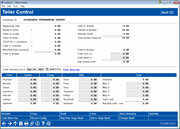Teller Drawer Control (2)
|
Screen ID: Screen Title: Panel Number: |
UTLCTR-02 Teller Control 2899 |
Access this screen from Teller Processingby using Drawer Control/Audit (You will need tofirst enter your Employee ID and password.) You can also access this by selectingTool #33: Teller Control/Inquiry (Shorcut: tlrctl) entering a vault, and then using Enter.

|
Check out the video related to this topic: Balancing and Closing Your Teller Drawer (More videos below! |
Helpful Resources
Understanding Teller Control and Balance Procedures
Screen Overview
This screen is used to control teller functions. Fields that can be modified are Cash Over, Cash Short, and the Cash Inventory fields (current date only).
This is also the screen used to activate (open) a teller drawer before teller activity can begin using Activate or to close the teller drawer at the end of the day using Close.
BE CAREFUL: If you close a teller drawer, and then later delete audit keys or make vault transfers related to that drawer, the system may not allow you to reactive the teller drawer for balancing activity. Be sure all balancing activity is complete and any necessary corrections or vault activity are done before closing a teller drawer for the day.
Teller Control: Entering Cash Inventory Figures
At the bottom of this screen are fields used for logging cash drawer inventory. These figures can be updated at any time during the day, as many times as needed.
1.Enter the date into the Cash Inventory as of field and use Enter to see the figures already logged for the day.
-
You may also use this field to see cash inventory figures from a previous day, although previous day figures cannot be modified.
2.You can choose to enter cash inventory two ways:
ÞBy dollar amount: By default, the inventory fields let you enter your drawer inventory using dollar amounts. For example, if you have seven $20 bills in the drawer, you would enter 140.00 (not 7) into the Twenties field.
OR
ÞBy bill quantity: Use Quantity to toggle the fields so that you can enter bill quantities instead. For example, if you have seven $20 bills in the drawer, you would enter 7 (not 140.00) into the Twenties field. (NOTE: The four Misc fields are always entered as dollar amounts.)
The Quantity/Amount feature is a toggle between the quantity and amount entry methods. In either case, sub-totals are calculated automatically in dollars.
3.To see an updated Total Cash Balance, click the forward arrow (Enter).
-
If necessary, use Clear to clear all figures and start over.
4. To save all figures, use Save Inventory. Be sure to use this before using Audit or before leaving this screen.
Field Descriptions
|
Field Name |
Description |
|
Beginning cash |
This figure, taken from the previous day's end-of-day processing, shows the total amount of cash in the drawer at the beginning of the day. |
|
Vaults to teller |
This figure shows the total amount of bulk cash purchased from branch and supplemental (ATM, TCD, or Kiosk) vaults during the current day. |
|
Teller to vaults |
This figure shows the total amount of cash sold to branch or supplemental (ATM, TCD, TCR, or Kiosk) vaults during the current day. |
|
Teller to Teller |
This figure shows the total amount of cash sold to a teller drawer during the current day from another teller drawer |
|
TCD/TCR+/ Member |
Not currently used. |
|
Cash +/- member |
This figure shows the total amount of cash taken from or given to members during the current day. |
|
Wdr/disb from accounts |
This figure shows the total amount withdrawn or disbursed from member accounts during the current day. |
|
Cash in drawer |
This field shows the total cash the core believes is in your teller drawer. This figure should balance to the actual cash in the drawer.
|
|
Checks in drawer |
This field shows the total in outside checks the core believes are in your teller drawer. This figure should balance to the actual checks in the drawer. |
|
Inhouse drafts |
This field shows the total in in-house drafts the core believes are in your teller drawer. This figure should balance to the actual in-house drafts in the drawer. |
|
Total drawer balance |
This is a total of all cash, checks and in-house drafts the core believes are in your teller drawer. |
|
Cash over (+) |
This field is used to resolve cash out-of-balance errors. If cash in the drawer is higher than the system total, and the error cannot be resolved, the total overage amount should be entered into this field. The figure will be added to the Total Drawer Balance shown by the system.
|
|
Cash short (-) |
This field is used to resolve cash out-of-balance errors. If cash in the drawer is lower than the system total, and the error cannot be resolved, the total shortage amount should be entered into this field. The figure will be subtracted from theTotal Drawer Balance shown by the system.
|
|
Adj. closing cash |
This is the adjusted system teller drawer total, including cash overages and shortages. This figure must balance to the Total Cash Balance field. |
|
Cash Inventory as of |
Type a date here and use Enter to view or change cash inventory as of that date. |
|
Rolled coin |
Either enter total dollar amounts, or use Quantity and enter quantities, for each of the coin denominations listed. |
|
Loose coin |
Either enter total dollar amounts, or use Quantity and enter quantities, for all loose coins in the drawer. |
|
Bills |
Either enter total dollar amounts, or use Quantity and enter quantities, for all bills in the drawer. |
|
Subtotal |
These fields are used to subtotal the rolled, loose and billed figures. (These are always calculated as dollar amounts, not quantities.) |
|
Misc [Teller cash labels] |
Use these fields to log any miscellaneous cash for which the normal cash inventory fields do not apply. NOTE: These fields are always entered as dollar amounts, not bill quantities. Some credit unions use these fields for entering bait money, or for unusual cash denominations (e.g., $2 bills). Other uses include recording non-cash items that are treated like cash, such as stamps, tickets, etc.
Configure these labels using Tool #1034 Configure Misc. Cash Inventory Labels |
|
Total Cash Balance |
This field shows the total cash actually in the teller drawer. If cash inventory figures have been modified, be sure to click the forward arrow (Enter) to update this total. |
|
Net (Adj. cash - Inv.) |
This field calculates the difference between the Adj. Closing Cash figure on the top half of the screen and the Total Cash Balance on the bottom half. This must be zero in order to close the drawer. |
Buttons
|
Buttons |
Description |
|
Activate |
Used to open the teller drawer at beginning of day. No teller posting can take place unless the teller has been activated If a teller has already been activated today, the following error message will appear: 3820-Command key cannot be used at this time |
|
Close |
Used to close a teller window, either at end of day or at any time during the day.
|
|
Used to display the Teller Audit Key / Change Fund Analysis inquiry which aids in locating and correcting out of balance errors.
|
|
|
Clear |
This will clear any cash denomination entries already made on this screen to let you start over. |
|
Save Inventory |
This is used to save all the inventory amounts that have been entered. Entries will be saved to the date entered in the Cash Inventory as of field. |
|
Quantity/Amount (Toggle) |
This is a toggle key to change the rolled coin, loose coin, and bills input fields from requiring dollar amounts (such as $140.00 in twenties) to bill quantities (such as 7 twenty-dollar bills). Sub-totals always calculate in dollar amounts, regardless of the setting of this toggle. |
|
Use this to view an inquiry showing all cash transfers performed between tellers, vaults, and banks. |
|
|
Use this to modify basic configuration parameters for your teller workstation, including:
|
|
|
Use this to post a teller/vault cash transfer from a supplemental vault, such as a TCD or TCR, to this teller drawer. |
|
|
Use this to post a teller/vault cash transfer from this teller drawer to a supplemental vault, such as a TCD or TCR. |
|
|
If you are assigned to multiple vaults, this can be used to research transactions posted while in this vault. A screen will appear allowing you to select from the other vaults to which you are assigned. |
Additional Video Resources

|
Check out these additional video resources! |
View more teller processing videos.