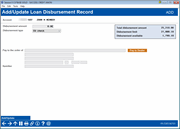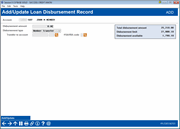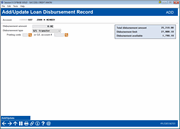Disburse Member Loan Funds (Add Instructions)
|
Screen ID: Screen Title: Panel Number: |
TDBTB-03 Loan Disbursement 7287 |
|
Access this screen by using Add (or Edit or View) on the previous screen that lists the loan disbursement instructions.

|
Check out the video related to this topic: Create Loan Disbursement Instructions |
Screen Overview
This is the second of two screens used to add disbursement instructions. Add instructions to disburse loan funds via check, member transfer, or G/L transfer. For example, if a member wishes a check for a portion of the disbursement limit, and you need to pay a title fee as well, first create one disbursement instruction and then the second. When all funds have been disbursed, the Disbursement available field should be at zero.
-
For example, suppose a member has a disbursement limit of $5,000, but does not wish the entire amount at one time. Instead, he chooses to have $1,000 in a credit union check made payable to his brother, and a $500 transfer to his checking account. At the same time, you may also deduct a loan processing fee of $10.00 and transfer it to the proper G/L account.
Adding Loan Instructions for a Check
You can add instructions to have cut a check, for example a dealer check. Funds are transferred to the G/L account specified in the Master Configuration used to generate a draft payable at the credit union to use as a sort of “pre-approval” documentation at a car dealership.)
When you enter instructions for credit card loans, you will need to enter the following extra fields listed below. CU*TIP: If this check needs to be made out to one of your indirect lending partners (i.e., a car dealer), use the Pay to Dealer button to search your Indirect/Dealer Lending list and automatically fill in the Pay to fields with the name and address from that database. SEE ALSO: Configuring Dealer Information
|
Field |
Description |
|
Pay to the order of |
This field is blank on entry. Enter a name and address to appear on the printed check. This information will be run through an OFAC scan and against the Fraud Block list (see below).. |
|
Remitter |
This field is blank on entry. Enter the name (if any) to be printed as the remitter name on the printed check. |
Once you have completed the instructions, use Add to add them.
Pay to Fraud Block List
A Pay to Name fraud block list scan is run against the name entered in the Pay to line for a check transfer. Take care to enter the Pay to name in a way that the scan will most effectively be run. If the Pay To Name is a match or partial match to the name in the block list, you will see a Suspect warning message
Learn more about Fraud Block Lists: Overview: Fraud Block Lists
Adding Loan Instructions for a G/L Transfer
You can enter instructions to have funds transferred to a credit union G/L account, such as an account for loan processing fees. Once you have completed the instructions, use Add to add them.
-
NOTE: If using this method, you may use the lookup to find the Miscellaneous Receipt code you have configured for this purpose, for example, a title fee code. If no code has been configured, enter “999” and use the 5-digit G/L Account field to enter an actual general ledger account number.
Adding Loan Instructions for a Member Transfer
You can enter instructions to have funds transferred directly to a member account. Select Member Transfer from the drop down and then enter the transfer to account. Once you have completed the instructions, use Add to add them.
-
NOTE: If using this method, be sure to enter the member account number. (If transferring to an IRA account type, enter an IRA code. If transferring to an HSA account, enter an HSA code.)
Special Handling of Instructions for Credit Card Disbursement Instructions
When you enter instructions for credit card loans, you will need to enter the following extra fields listed below. SEE ALSO: Online Credit Card Processing User Guide
|
Field |
Description |
|
Apply to credit card charge program |
Use these fields to define the type of withdrawal being made. Enter both a charge type (Cash Advance, Purchase, Balance Transfer) and the program number (usually 999). Click the lookup button to choose from a list of your credit union's configured charge types. |
|
Subject to transaction charge |
Check this box if the configured transaction charge should apply in this transaction, such as cash advance fees. If a transaction charge is configured in the loan category configuration, it will be assessed on the loan in addition to the disbursement amount. |
Handling of Funds for Frozen, Closed, and IRA Accounts
Disbursement instruction can be added to transfer funds to frozen or closed accounts. The user will receive a soft warning. When Post All is selected, the system will stop the posting until the account is no longer frozen. For closed accounts, another account will need to be used. Disbursement instructions can be deleted and new added, or the instructions can be edited. If the transfer is to an IRA and the transfer causes the IRA to exceed its transfer limit, a warning will appear both when the instructions are added and when they are posted. If you still wish to post the transaction, you will need to override the warning.
Buttons
|
Button |
Description |
|
Pay to Dealer |
If this check needs to be made out to one of your indirect lending partners (i.e., a car dealer), use the Pay to Dealer button to search your Indirect/Dealer Lending list and automatically fill in the Pay to fields with the name and address from that database. SEE ALSO: Configuring Dealer Information |