Configuring Dealer Information (1)
| Screen ID: | UIDLR-01 | 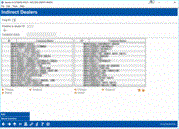
|
| Screen Title: | Indirect Dealers Active Dealer | |
| Panel ID: | 6279 | |
| Tool Number: | 245 | |
| Click here to magnify |
Access this screen by selecting Tool #245: Configure Dealer Info for Indirect Lend.
SEE ALSO:
This is the first of two screens used to set up dealer information, including name and address, contact information, and reserve percentages. Each dealer is assigned a unique number for tracking purposes.
-
To create a new dealer, use Add.
-
To locate a dealer in the list, use the Position to fields to enter with a Dealer ID or the Company Name. Use Enter to scroll the list to the first one that matches.
-
To work with existing dealer, select the dealer in the list and use one of the following options:
Options
|
Option |
Description |
|
Use this to modify dealer information. |
|
|
Suspend |
Use this to suspend a Dealer ID so that it can no longer be used to link to member accounts. One confirmation message will appear.
Any loans that were already linked to this dealer will not deleted. However, they will not appear on the Dealer Trial Balance / Reserve Calculation Report. Once the dealer ID has been reactivated, the loans will reappear on the reserve report. |
|
Delete |
Use this to delete the dealer ID. If any loan accounts have been linked to this dealer, a window will appear requiring you to specify a replacement dealer ID to which the loans can be linked. Use F16-ReplaceID to confirm the replacement. |