Link Dealers to Member Account
| Screen ID: | UDLRACT-02 | 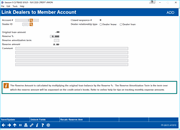
|
| Screen Title: | Link Dealers to Member Account | |
| Panel ID: | 6631 | |
| Tool Number: | 438 | |
| Click here to magnify |
Access this screen by selecting Add/Link from the Indirect Loan Dashboard or by selecting a loan on the dashboard and selecting Edit or View.
-
SEE ALSO: Indirect Lending/Dealer Processing
This screen allows you to link a loan to a dealer or view a loan that has been linked. If adding a new loan, select the dealer and use Enter. Information will be defaulted into the screen from the dealer configuration. These items can be adjusted on this screen.
When linking the loan to the dealer, the reserve amount is either calculated or entered manually. The Amortization term is defaulted from the dealer configuration or can be manually entered. Click Recalc Reserve Amt to calculate the amount based on the current loan balance and Reserve %.
Use these figures to calculate the reserve amounts paid to indirect dealers and manually posting the monthly expense to the general ledger. If desired, record a reserve %, term, and total reserve amount on each indirect loan. Use this in conjunction with the Indirect Loan Reserves report and the Linking Dealer to Member Loans dashboard.
-
NOTE: It is important to remember that the expense amounts on the report are estimates and that the actual expensing of the reserves is still handled manually. The new report is simply a tool to help your credit union with calculating the monthly expense of reserves and is dependent on the credit union entering the term when setting up the indirect/dealer.
Field Descriptions
|
Field Name |
Description |
|
Account number |
Enter a loan account or use the last ten accounts look up to select your account. |
|
Dealer |
Enter a dealer ID or use the look up to select a dealer. |
|
Dealer relationship type |
(Required field). Select either Dealer Lease or Dealer Loan. |
|
Reserve % |
(Optional) When adding a new link, this amount is either defaulted from the dealer configuration or is entered manually. |
|
Reserve amortization term |
(Optional) This term will default from the dealer configuration (if applicable). Otherwise enter a term manually. (This has nothing to do with the term of the loan, but is used to calculate the monthly reserve amount.) |
|
Reserve amount |
If Reserve % and Amortization term are defined in the dealer configuration, then this field is calculated by multiplying the Loan Balance by the Reserve %. The reserve amount is calculated when the Calc Reserve Amt button is used. It is calculated by multiplying the original loan balance by the reserve amount. This field is input capable if the Unlock Fields button is used. This can be used to enter your own amount, for example to remove fees. IMPORTANT NOTE: If you adjust the reserve and then lock it, the recalculate feature will not adjust this number. It is a good practice to add a comment in the Comment area that notes that you have made this change. A Y will appear in the Cmts column on the dashboard to alert employees that an adjustment was made. IMPORTANT NOTE: The calculated reserve amount shown on the dashboard is shown to the second decimal not rounded. If the calculated reserve amount is 3.488, the dashboard screen will show 3.48. The number shown on this detail screen and report is calculated to the second decimal rounded so in some instances it may be different. Using this example, they will show 3.49. |
|
Comment |
Enter a comment on the loan. A Y will appear in the Cmts column on the dashboard to alert employees that an adjustment was made.
IMPORTANT NOTE: If you adjust the reserve and then lock it, the recalculate feature will not adjust this number. It is a good practice to add a comment in the Comment area that notes that you have made this change. |
Buttons
|
Button |
Description |
|
Save/Update |
Saves and updates the changes made on the screen and returns you to the dashboard. |
|
Unlock Fields |
Unlocks and locks the Reserve Amount field. |
|
Recalc Reserve Amt |
Recalculates the Reserve Amount based on the current loan balance and Reserve %. IMPORTANT NOTE: If you adjust the reserve and then lock it, the recalculate feature will not adjust this number. It is a good practice to add a comment in the Comment area that notes that you have made this change. |