Linking Dealers to Member Loans
| Screen ID: | UDLRACT-01 | 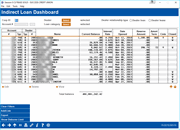
|
| Screen Title: | Link Dealers to Member Accounts | |
| Panel ID: | 5215 | |
| Tool Number: | 438 | |
| Click here to magnify |
Access this screen by selecting Tool #438: Link/View Dealer Member Loans.
-
SEE ALSO: Indirect Lending/Dealer Processing
This screen is used to attach (link) individual member loan accounts to a specific dealer. When reserve amounts are calculated, all loan accounts which have been linked using this screen will be included in the total reserve for that dealer.
To link a loan use Add/Link. This will reveal a pop up window that will allow you to link the loan. When done, use Save/Update (F5) to return to this dashboard.
-
There are two views for this screen: one showing current balance information and the other showing disbursement limit. Use the toggle to change what is displayed in the column.
-
If you see a W in the Closed column, this means that the loan has been written off. If you see a C in the Closed column, this means that the loan has been closed.
-
NOTE: This functionality is allowed only for closed end loans.
Field Descriptions
|
Field Name |
Description |
|
Corp ID |
Defaults to 01. To filter the listing to show loans from another Corp ID, enter it and use Enter. |
|
Dealer |
Click the Select button to filter your list to see a list of your credit union's indirect dealers. Use the multiple select feature to filter the dashboard to view only loans of those dealers. |
|
Account # |
Use these fields to enter the account base and suffix and use Enter to view only that account. |
|
Dealer Relationship Type |
This field is used as a way to differentiate between different types of dealer relationships. This was designed for credit unions who wish to separate dealer loans from dealer leases, but can be used any way you wish to break dealer loans down into two categories. If you wish to use this system to separate dealer types, enter either “A” or “B.” If not, use the default “A” code for every loan.
|
|
Account |
These columns show the current accounts (base and suffix) which have been attached to this dealer. |
|
Dealer Type |
This field indicates which dealer type code (A or B) was assigned to the loan account. This code is used to identify the type of dealer relationship, and is commonly used to differentiate loans from leases. |
|
Name |
The member's name for each loan account. |
|
Current Balance/Disb Limit |
This field shows the current loan balance on all loans attached to this dealer. (Appears on the alternate view.) The total disbursement limit approved for this loan. |
|
Interest Rate |
This field shows the interest rate being charged on each loan attached to this dealer. |
|
Date Opened |
The date on which this loan account was opened. |
|
Reserve Amount |
If Reserve % and Amortization term are defined in the dealer configuration, then this field is calculated by multiplying the Loan Balance by the Reserve %.
IMPORTANT NOTE: The calculated reserve amount shown on the dashboard is shown to the second decimal not rounded. If the calculated reserve amount is 3.488, the dashboard screen will show 3.48. The number shown on the detail screen and report is calculated to the second decimal rounded so in some instances it may be different. Using this example, they will show 3.49. |
|
Amort Term |
This term will default from the dealer configuration (if applicable). Otherwise this is the term entered on the detail screen.. (This has nothing to do with the term of the loan, but is used to calculate the monthly reserve amount.) |
|
Comments |
A "Y" will appear in this column if there is a comment on the detail screen. (A comment might be entered if the reserve amount is manually adjusted. See above in the "Reserve Amount" column. |
|
Closed |
A "C" will appear in this column if the account is closed. A "W" will appear in this column if the account is written off. |
Buttons
|
Button |
Description |
|
Clear Filters |
Clears the filters on the screen. |
|
Allows you to add/link to a loan show it shows on the dashboard. |
|
|
Export the data for use with Member Connect or Report Builder (Query). |
|
|
Show Distribution Limit/Show Balance |
Toggles the column between these two figures |