Loan Request Payment Selection
| Screen ID: | PLNAIN-01 | 
|
| Screen Title: |
Loan Request Payment Selection |
|
| Panel ID: | 1216 | |
| Tool Number: | Multiple | |
| Click here to magnify |
This screen appears after all information has been filled in on the Loan Request screen (and after collateral items have been updated, if any).

|
Check out the video related to this topic: Loan Request with Insurance (More videos below!) |
Helpful Resources
Learn how to complete tasks related to opening a new loan.
Screen Overview
This screen automatically amortizes a loan according to the settings on the Loan Request screen, and will include up to 9 different payments (or terms), both with and without insurance premiums (or debt protection fees).
-
If you want to quote joint insurance or joint debt protection, make sure to fill in the Co-borrower's birthdate field at the top of the screen. In the Coverage Options box, SCL/SDP refers to Single Credit Life Insurance or Single Debt Protection coverage; JCL/JDP refers to Joint Credit Life Insurance or Joint Debt Protection coverage. See below for other hints related to quoting insurance/debt protection.
To select one of the payments and proceed to the Loan Recap screen, click Choose this payment next to the payment amount.
To make the screen easier to read, click the highlighter icon in front of any line to apply shading to that line.
If Misc coverages exist appears at the top of the screen, miscellaneous coverage has already been included with the loan and may be configured to be amortized into the loan. Click the Update Misc Coverages button to view the Miscellaneous Coverage and its configuration.
NOTE: The Insurance Coverage/Debt Protection Cost columns show the average cost per payment, per month, and per day for insurance premiums or debt protection fees. This is a simple analysis of the cost when the loan is created; it does not reflect changing premiums over time as the loan is paid down. Additionally, because of their special set of configuration options, monthly renewable loan insurance cannot be attached to a credit card loan or loan product.
Calculating the Difference Between Two Payments
When reviewing this screen with your member, there is a handy tool that will calculate the difference between two of the quoted payment amounts, and will even break down the difference per day. Use this procedure:
-
Click the Compare Payments button.
-
Click on the Choose 1st payment button next to a payment amount.
-
Click on the Choose 2nd payment button next to another payment amount.
The following window will appear showing the difference between the two payments selected:
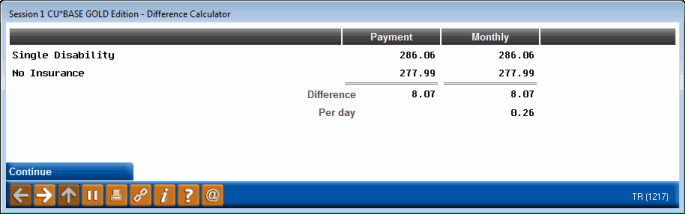
Click Continue (or use Enter) to return to the original screen. Repeat the steps again for a different set of payments as needed.
Why wasn't insurance quoted automatically?
If insurance premiums (or debt protection fees) are not being quoted automatically, check the following:
Are codes entered into the “Coverage Options” fields in the box at the right edge of the screen? (Click the lookup button  to choose from a list of your credit union's configured codes.) Make sure that the codes you choose are actually set up to offer that type of insurance!
to choose from a list of your credit union's configured codes.) Make sure that the codes you choose are actually set up to offer that type of insurance!
-
Remember that defaults can be specified as part of the Loan Product Code configuration so that the system will calculate the costs automatically.
Has a co-borrower birth date been specified? This can be done using the Co-borrower's birth date field at the top of this screen (or on the previous Loan Request screen).
-
NOTE: The date entered here is used only when calculating the amortization schedule for the loan recap on this loan request. Once the loan is created, the system will use the actual birth date from the additional signer's master membership or non-member record for premium posting and future amortization calculations.
Do the loan amount, term, and other settings fall within the eligibility requirements for this type of insurance?
Is the borrower (or co-borrower) eligible for insurance based on his/her age?
For single premium insurance codes, also be sure to specify the following settings:
|
Add to balance |
If the insurance selected is single premium insurance, this flag should be checked, meaning that insurance premiums should be added to the balance of the loan. |
|
Include in balloon |
If this is a balloon loan, and the insurance you have selected is a single premium insurance type, this flag lets you choose whether the balloon amount should be included in the insurance coverage and therefore included in the premium calculation. Your ability to offer this choice to your members will depend on your state regulations. |
Additional Video Resources

|
Check out these additional video resources! |