Loan Deal Filters Configuration
| Screen ID: |
UPCCFG-15 |
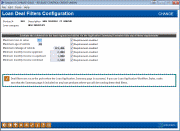
|
| Screen Title: |
Loan Deal Filters Configuration |
|
| Panel ID: | 6102 | |
| Tool Number: | 470 | |
| Click here to magnify |
This screen appears after choosing Loan deal filters on the Loan Products Configuration Options screen.
Just as FUEL Decision Model and its related filters are intended to help you determine a member’s creditworthiness, loan deal filters help your underwriters determine the viability of this particular deal , especially as it relates to the collateral on the loan. Assuming the member is creditworthy, is this loan even something the credit union wants to take on? If the member is borrowing money for a used car, is the car too old or the mileage too high to make it a good deal for the CU?
Deal filters simply compare data on your collateral and the loan application itself against your minimum/maximum requirements and tell the loan officer if the request fails or passes. (The member’s credit report is not used in any way for deal filters.)
Deal filters are run whenever you access the Summary page of the Loan Application. (There is also a button on that screen that can be used to run the filters again manually.) The results are displayed to the loan officer via a note on that Summary screen as well as on the Loan Recap screen. The loan officer will also see results on the Loan Deal Filter Results pop-up window that appears automatically whenever the filters are run, IF the member does NOT pass the minimum requirements. (The window doesn’t appear if they pass.)
IMPORTANT: Deal filters results do NOT affect whether the loan can be approved or not. They are simply informational indicators that underwriters should use when evaluating whether the loan should be approved or denied. Also, remember that you may run deal filters as often as you like, so if adjustments are made to collateral or income details, simply access the Summary screen of the loan app again to re-run the filters against the new settings.
Field Descriptions
|
Field Name |
Description |
|
Maximum loan to value |
If the member’s LTV ratio is important in order to pass your deal filters, check the Requirement enabled flag, and enter the maximum loan-to-value ratio (enter a whole number) this member can have in order to pass the loan deal filters.
|
|
Maximum age of vehicle |
If the age of the vehicle being used as collateral on this loan is important in order to pass your deal filters, check the Requirement enabled flag and enter the maximum age you’ll accept here.
At the time the deal filters are run, the system will calculate the age by comparing the current year to the model year of the vehicle as entered into the collateral maintenance screen. |
|
Maximum mileage of vehicle |
If the mileage of any vehicle being used as collateral on this loan is important in order to pass your deal filters, check the Requirement enabled flag and enter the maximum mileage you’ll accept here.
At the time the deal filters are run, the system will evaluate against the mileage that was entered on the collateral maintenance screen. NOTE: If you attach a collateral type to the loan request that does not use the “V” vehicle collateral definition, then the deal filters will fail on this particular item. Loan officers will see “Review” as the status and the notation, “Inadequate data to run filter” will appear on the Loan Deal Filter Results pop-up window. |
|
Minimum monthly income applicant |
If the monthly income of the primary applicant is important in order to pass your deal filters, check the Requirement enabled flag and enter the minimum monthly income you’ll accept here (whole dollars).
At the time the deal filters are run, the system will evaluate against the applicant’s income entered on the Income page of the loan application. |
|
Minimum monthly income co-applicant |
If the monthly income of the co-applicant is important in order to pass your deal filters, check the Requirement enabled flag and enter the minimum monthly income you’ll accept here (whole dollars).
At the time the deal filters are run, the system will evaluate against the co-applicant’s income entered on the Income page of the loan application. |
|
Minimum monthly income combined |
If the combined monthly income of both the applicant and co-applicant is important in order to pass your deal filters, check the Requirement enabled flag and enter the minimum monthly income you’ll accept here (whole dollars).
At the time the deal filters are run, the system will evaluate against the income entered on the Income page of the loan application for both the applicant and co-applicant combined. |