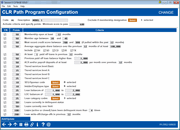CLR Path Template Configuration
|
Screen ID: Screen Title: Panel Number: |
UCLRCRT-02 CLR Path Program Configuration 7052 |
Access this screen by selecting a CLR Path program template on the entry screen and then Edit or View.
Related Resources
Overview: CLR Path Decision Advisor
CLR Path Decision Advisor booklet
Frequently Asked Questions on CLR Path Decision Advisor
This screen allows you to configure a CLR Path program template. Learn more about CLR Path using the links provide above.
When all criteria changes are made, use Update to return to the entry screen which will show the program templates created. These templates can be attached to the loan product configuration on the general information screen to be used during the loan application process or they can be selected via the loan action codes.
Field Descriptions in Top Section
The top of the screen allows you to identify the program template, to exclude accounts of certain membership designations and to activate the template and supply a passing score.
|
Field |
Description |
|
Code |
Enter a code to be used when connecting this program template to a loan product or when running the model independently of loan processing. |
|
Description |
Enter a description identifying this model. |
|
Exclude if membership designation (x selected) |
Use the Select button to select specific membership designation. This program template will not be run against memberships of these membership designation(s). |
|
Activate criteria and specify points: Minimum score to pass |
Minimum number allowed for this field is 1 (one). Use this to activate this program template and to set the minimum passing score. (Members having this score or greater will receive a passing score.) |
Field Descriptions (With Tables/Files and Columns/Fields Used)
In the next section of the screen are the criteria you can use to develop your program template. Give points for the criterium you wish to use. You can give negative points. To activate the criterium, you must check the box to the left. Otherwise the criterium is not used in the evaluation when the program template is run. This allows you to have different criteria for each program template.
Members do not need to meet any special criteria to have a program template run against them.
A member can receive zero points for a criterium in the CLR Path results. If you do not check a criterium, it will not show in the CLR Path results detail screen and will not be used to calculate the score. If you subsequently alter the program template, the existing results will still show results based on the criterium used when the program template was run
-
NOTE: The final score is saved in the CLRPRESULT table (file).
|
Field |
Description |
|
Membership open at least x months |
Enter a number of months to go back to look for an open date.
|
|
Member age between x and x |
Primary member’s age is between x and x months.
|
|
Most recent credit score between x and x (if pulled in the past x months) |
Credit scores in credit score history table fall between specified range. The system will look back the specified number of months to find the score.
|
|
Average aggregate share balance over the previous x months of at least x (include SH/SD/CD/IR/TX) |
The number of months to go back and check for a balance of at least x dollars. The system will look at the types of accounts specified for this balance.
|
|
At least x paid off loans in the previous x months |
The specified number of loans have been paid off in the specified number of months.
|
|
Previous paid off loan balance higher that x |
The dollar amount to check against the distribution limit of loans.
|
|
ACH and/or payroll deposits of at least x per month over previous x months |
The dollar amount to check for ACH or payroll deposits. The number of months to go back to check for these deposits.
|
|
Tiered services level-Basic |
Primary member is Tiered Service Level Basic.
|
|
Tiered services level-A |
Primary member is Tiered Service Level A.
|
|
Tiered services level-B |
Primary member is Tiered Service Level B.
|
|
Tiered services level-C |
Primary member is Tiered Service Level C.
|
|
SEG/Sponsor code (x selected) |
Use the Select button to move to a screen where you can select the SEG/Sponsor codes. When you return to this screen, the number selected will appear. The system looks for the presence of this code in the membership.
|
|
Insider/Employee types (x selected) |
Use the Select button to move to a screen where you can select the Insider/Employee types. When you return to this screen, the number selected will appear. The system looks for the presence of this type in the membership.
|
|
Loan balance of x to x |
The system reviews the range of dollar amounts to look for closed-end loan accounts.
|
|
LOC balances of x to x |
The system reviews the range of dollar amounts to look for of open-end loan accounts.
|
|
Loan category code (x selected) |
Use the Select button to move to a screen where you can select the Loan categories. When you return to this screen, the number selected will appear. Look for the presence of this code in the loan of the membership.
|
|
Loans currently in delinquent status |
The system will check if any of the member’s existing loans are delinquent.
|
|
Loans currently over limit |
The system will check if any of the member’s existing loans are overlimit.
|
|
Loans active or closed have been delinquent more than x times |
The system will check if any of the members loans (open or closed) are delinquent more than the selected number of times.
|
|
Loan write-offs/ charge-offs in previous x months |
The system will check if the member has any written off or charged off loans in the previous selected number of months.
|