Custom Membership Field Configuration
| Screen ID: | UCUCFMSC-01 | 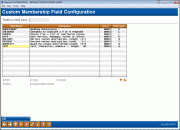
|
| Screen Title: | Custom Membership Field Configuration | |
| Panel ID: | 6381 | |
| Tool Number: | 1060 | |
| Click here to magnify |
Access this screen by selecting Tool #1060: Configure Custom Fields - Member Data.
This screen uses Unique Data Management (UDM). Contact the Asterisk Intelligence Team for more details.

The Concept of Custom Data Collection
Discussions about Big Data usually revolve around the possibilities of the insights from observing and analyzing data about your members and their interactions with your credit union. But eventually the conversations always circle back around to, “this analysis could yield even more if I just had a way to gather data about _________ and ________, too.”
This feature allows you to branch out from the traditional name-rank-and-serial-number details in membership files on the core to log social and life-cycle data and assists your credit union with collecting member relationship and your interactions with members via automated channels. Use these custom membership fields and the custom account fields to “fill in the gaps” in member accounts and to give your credit union data analysts and thinkers a new opportunity to design the core processing database of the future.
How Collection and Viewing of Custom Membership Data Works
Using custom fields your credit union can create and maintain unlimited custom fields that are unique to your credit union. You define the field name as well as the rules that control what data can be entered: dollar amounts, quantity, percentage, text, yes/no checkbox, date, or a defined list (the selections of which you will also define) from this screen. The data is collected in the membership open or update screen and view it in the "Member Data" tab on Inquiry and Phone Operator screens.
Custom Account Data Can Also Be Collected
Account-related-custom data can also be collected. Collection fields are configured in the custom account data configuration screen. Data is collected and viewed from the screen accessed by clicking the Custom Fields button in the Account Update screens, such as the Closed-End Loan Account Update screen, and viewed in Account Inquiry screens, such as the Loan Account Inquiry screen.
Table (File) to Use to Query Custom Field Data
Use CMSCFDTA to Query custom membership field data. (Use the CMBCFDTA for to Query custom account field data.)
Using this Screen
-
Enter text in the Position to field name field to advance to that custom field in the listing.
-
To add a new custom field, use Add Value to access the Custom Membership Field Configuration detail screen.
-
To view or edit and existing custom field, select the custom field from the listing and use Edit or View. This will take you to the detail screen.
-
You can copy the details of a custom field to populate the details of a new custom field. Select the field and use Copy. This will take you to the detail screen where you can give the custom field a new name and change any additional details prior to saving the new field.
-
To suspend an existing field, select the field and select Suspend. The data will remain, but no further collection with this field can be done. The field will be highlighted to indicate that it is suspended. To reinstate this field so that collection can continue, use Reinstate.
-
To completely delete the custom field and purge the associated data, select a custom field and use Delete. A confirmation warning message will appear altering you that all data will be purged.