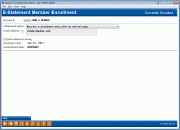E-Statements: Enrolling Members from CU*BASE
|
Screen ID: Screen Title: Panel Number: |
UESENR-02 E-Statement Member Enrollment 1953 |
Access this screen by clicking "E-statements (enroll or change enrollment status)" on the Member Personal Banker screen.
Helpful Resources
Learn how to complete tasks related to eStatement enrollment and other online services.
Screen Overview
Although members can enroll for eStatements themselves in It's Me 247 online banking, this screen is available in case a credit union representative needs to enroll (or unenroll) a member for eStatements. Complete all fields and click the forward arrow (Enter) to save.
-
When a member is enrolled in e-Statements, the member will receive an email and a message in the Secure Message Center in Online Banking confirming this enrollment.
CU*TIP: Unless you also have a printed version of the enrollment form and disclosure information, it is generally advised that members be instructed to enroll (or unenroll) themselves via It's Me 247 online banking. A member service representative should show members how to access the enrollment page in It's Me 247 online banking. (Remember that any workstation can access It's Me 247 online banking directly through the Network links icon in CBX - no Internet access is required.)
-
IMPORTANT: If you enroll a member in eStatements, an eStatement will be generated regardless of whether the member logs on to online banking. If you wish to remove members from receiving eStatements who are not enrolled in online banking use the purge feature to unenroll them from eStatements. You may unenroll members from eStatements because they have accepted the Online Banking Use Agreement, they have not logged into online banking for a specific number of days, or they have an email address marked as a wrong email address in CBX.
-
Note on statement groups: If a member has a statement code other than 0 in his or her membership update screen, the member, you will not be able to enroll the member in e-Statements. Remove this code from the membership update screen before proceeding. For information on Statement Codes refer to this topic.
Field Descriptions
|
Field Name |
Description |
|
E-statement enrollment option |
Choose one of the options shown to enroll this member:
Or choose Unenroll from e-Statements (99) to unenroll a member that has already been enrolled. The options shown will depend on your credit union's configured choices.
|
|
Email address |
This shows the member's email address as stored on the member's MASTER record. Changes made here will automatically update the MASTER file. Learn more about email address verifications CU*TIP: Click the email |
|
Email address is wrong |
When an email is flagged as being an incorrect address, this box will be checked and the email address field will be highlighted in blue. Correct the address and click the forward arrow (Enter) to uncheck this option. Or, if the email address was temporarily not working, but is correct, uncheck the box and click the forward arrow (Enter) to mark the address as a valid one.
|
|
Enrollment date |
If enrolling (option 1, 2 or 3 in the drop down menu under "e-Statement option"), this will automatically default to the current date and will be updated upon entry. |
|
Unenrollment date |
If unenrolling (option 99), this will automatically default to the current date and will be updated upon entry. |
Additional Video Resources

|
Check out these additional video resources! |
View more member-facing online banking videos!