Member Inquiry: Online Banking Usage
| Screen ID: | IHBMWN-01 | 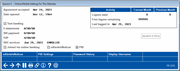
|
| Screen Title: | Online Banking Member | |
| Panel ID: | 323 | |
| Tool Number: | Multiple | |
| Click here to magnify |
This window appears when you click the Online Banking button on the Inquiry, Phone, or Verify Member screen.
Helpful Resources
Screen Overview
This window provides information about a member's use of your credit union's online services, including:
-
Online banking usage statistics and last logged in date. Look for a Last Logged in date to determine the last time (or if) the member has logged into online banking.
-
E-statement enrollment status
-
Bill pay enrollment status
-
P2P enrollment status (Person to Person)
-
Text Banking enrollment status
-
eAlert/e-Notice subscriptions
-
PIB Profile
-
Online Banking Membership Promotion Code
-
Remote Deposit Capture enrollment status
You can also reset a member's online banking Security Questions from this screen using the Reset Questions (F11). (This button will appear only if the member has Security Questions set up.)
When done, use the back up arrow (F3) to return to the previous screen.
Field Descriptions
|
Field Name |
Descriptions |
|
Agreement accepted |
This shows when the member last clicked “Accept” on the Online Use Agreement. |
|
E-statements |
If the member is enrolled for eStatements, this will show the date of the enrollment. |
|
Text banking |
If checked, the member is enrolled for text banking. |
|
Bill payment |
If the member is enrolled for online bill payment, this will show the date of the enrollment. |
|
P2P |
If the member is enrolled for P2P (person to person transfers), this will show the date of the enrollment. |
|
RDC services |
If the member is enrolled for remote deposit capture services, this will show the date of the enrollment. |
|
Joined via online banking |
This will be checked if the member submitted a membership application through online banking and the membership was created using reason code 95 (“Online Banking”). |
|
eAlerts/eNotices |
If checked, the member has subscribed to at least one e-Alert. This does not necessarily mean that the member is enrolled in e-Notices; the member just needs to be enrolled in any e-Alert for this checkbox to be checked. Use eAlerts (F9) to view or modify the e-Alert subscriptions (including enrolling the member in e-Notices) or to see the alerts/e-Notices already sent. |
|
PIB |
If checked, the member has a PIB Profile in place to control how online banking behaves for that member. Use PIB (F10) to view the Profile settings.
|
|
Logons used |
This shows the number of online banking logons made for both the current month and the previous month. |
|
Free logons remaining |
If your credit union charges a fee for online banking logons, this will calculate the number of free logons left for the current month. SEE ALSO: Self Service Fee Configuration |
|
Last logged in |
The date on which the member last logged in to online banking. |
|
Promo code |
This indicates that the member is part of an online banking promotion. |
Buttons
|
Button |
Descriptions |
|
Moves to the screen listing the member’s e-Alert subscriptions and e-Notice enrollment. From this screen you can create additional e-Alerts for the member or enroll a member in e-Notices or change the member's e-Notice enrollment. NOTE: If this is accessed via Inquiry, the update capability will not be available. |
|
|
PIB Settings |
Allows you to review the member's individual PIB settings. |
|
Allows you to move to a listing of the member's online banking questions. From this screen, you can reset the member’s security questions so that the member will need to set new answers to the questions. This option will only display if File maintenance privileges are selected in the Special Security section of the Employee Security tool. |
|
|
Allows you to view a history of the members online banking, PIB and audio response password changes. |
|
|
Allows you to move to a screen where you can enter a the member’s account number. Press Enter and you will move to the screen where you can reset the member’s password. This option will only display if File maintenance privileges are selected in the Special Security section of the Employee Security tool. |
|
|
Displays the member’s online banking username, which can be used in place of the member’s account number when logging into online banking. |
Additional Video Resources

|
Check out these additional video resources! |
View more member-facing online banking videos!
Visit the CU*BASE video library.