Configuring Self Service (ARU/Online Banking) Fees
| Screen ID: | USSIN-01 | 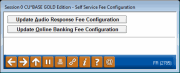
|
| Screen Title: | Self Service Fee Configuration | |
| Panel ID: | 2785 | |
| Tool Number: | Multiple | |
| Click here to magnify |
Access this screen by selecting Tool #274: Configure Self-Service Fees (maintenance) or Tool #435: Learn-From-Peer: Self Service Fees (inquiry).
SEE ALSO: Over-the-Counter Transaction Fees – Overview
-
For complete information about configuring these fees as well as setting up fee waivers using both Marketing Clubs and Tiered Services, refer to the booklet, Member Self-Service Fees.
Member Self-Service Fees and the ability to set value by including waivers for these fees for logons will give your credit union the ability to advertise the value of what a member saves when marketing your Online Banking and Audio Response programs.
Learn from a Peer
Wondering how other credit unions have this configured? If you access this screen via the Fee/Income Waiver Analysis, or via Tool #435: Learn-From-Peer: Self Service Fees, select Learn from a Peer (F10) from the detail screens (Audio or Online Banking - only available via these access points) to compare your configuration to the configurations of other credit unions. You will view all credit union configurations in on one Learn from a Peer comparison screen.
-
NOTE: This comparison will only allow you to compare your configuration with other credit unions on your system.
Usage Statistics in Online Banking, Member Inquiry, Phone and Teller
Members can view their number of online banking logons on the login page in online banking. You can also view online banking usage (# of logons) statistics from CU*BASE by using the Online Banking Usage inquiry window. To access this window, click the Online Banking button on the main Inquiry, Phone Operator, or Teller Funds In screen. Along with usage statistics, the window displays eStatement and bill payment enrollment information and the date the member last logged in to online banking.