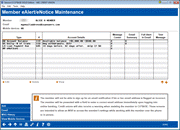eAlerts/eNotices
|
Screen ID: Screen Title: Panel Number: |
UEALRT-01 Member eAlert/eNotice Maintenance 4046 |
|
This screen appears througheAlerts on the Online Banking Usage Inquiry window or by selecting "eAlerts/eNotices (subscribe or change settings; view eAlert history)" on the initial Member Personal Banker screen. If you access this screen via Inquiry, the update features described below will not be available.

|
Get the member's perspective with this online banking video: Subscribing to eNotices & eAlerts (More videos below!) |
Helpful Resources
Access the CU*BASE Help for step-by-step information on enrolling a member in e-Notices.
CBX also has a process to handle invalid email addresses from emails send via the core. Learn more about Automated Wrong Email Handling.
For complete details on activating and using e-Alerts, refer to the booklet, eAlerts.
For more information on e-Notices, refer to the booklet, Member Notices Configuring and Printing CU-Defined Notices and e-Notices
Screen Overview
These screens are used to view and maintain e-Alertor e-Notice subscriptions for credit union members. A check in the Personal Email column indicated that the member has requested an email notification when an e-Alert (or e-Notice) is printed and sent. This is also an access point to the Message Center History screen that lists all messages the member can see it the Message Center in online banking. Click MSG History.
Members with balance threshold e-Alerts will receive an e-Alert within 30 minutes of falling below (or above) their tolerance. A new e-Alert will be sent in the same 24 hour period if the balance returns to an acceptable level, and then falls outside again. Otherwise, if the member remains outside an acceptable level, the member will not receive another e-Alert until 24 hours have passed. CU*BASE will queue ACH email notification directly following ACH processing and loan payment due notifications directly after EOD processing. E-Notice notifications will be queued for delivery when notices are printed.
Members can select from various alert options, including online banking message, email notification or complete alert (which shares details of the alert – without sharing private member data such as membership number.)
-
Note: The member also will not be able to sign up for an email notification if his or her email address is flagged as incorrect. The member will be presented with a field to enter a correct email address immediately upon logging into online banking. Credit unions will also receive a warning when assisting the member in CU*BASE. These screens are intended to allow an MSR to access the member's settings while working with the member over the phone or in person.
-
If asterisks appear on this screen, it is due to privacy controls.
-
If certain buttons do not appear, this may be due to the fact that the screen was accessed via Inquiry, which presents an inquiry-only version of the screen.
Buttons
|
Button |
Description |
|
Use this option to subscribe the member in a new e-Alert or to enroll the member in e-Notices. If this does not appear may be due to the fact that the screen was accessed via Inquiry. |
|
|
Use this option to change the member's email address. If this does not appear it is due to privacy controls or because the screen was accessed via Inquiry. |
|
|
Access the Message Center screen listing all messages sent to a member. |
|
|
Use this to view enrolled devices for the membership. |
Additional Video Resources

|
Check out these additional video resources! |
View more member-facing online banking videos.
Visit the CU*BASE video library.