Message Center History
| Screen ID: | IEALRTH-01 | 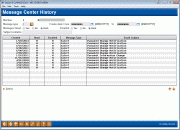
|
| Screen Title: | Member Center History | |
| Panel ID: | 5096 | |
| Tool Number: | Multiple | |
| Click here to magnify |
Access this screen by selecting MSG History from the Member eAlert/eNotice Maintenance screen or the first member PIB configuration screen.

|
Get the member's perspective with this online banking video: Subscribing to eNotices & eAlerts (More videos below!) |
View All System-Generated Messages to Members in One Place at the Member Level
This Message Center History screen includes a record of e-Notices, e-Alerts, PIB, Member Connect, and e-Statement (notification) online banking messages sent to a member – all on one screen!
You will be able to view all of this information while you are serving the member. This screen will not show a message if a member has deleted it in online banking.
-
IMPORTANT NOTE: If an email was sent, but not a online banking message, this message will not appear in the listing on this screen. This screen mirrors what the member sees in their Message Center in online banking.
-
The Message Type used for a online banking message manually created via Tool #70 (Comment) is "Mbr Reach." (This has nothing to do with the Xtend Member Reach program.)
See What the Member Sees
The Message Center History screen allows you to filter the messages by Message Type: e-Alerts, e-Notices, e-Statements (notification emails), PIB, and Member Reach. This mirrors what the member sees in their Message Center in online banking.
On this screen you can also view a history of PIB-related messages sent to the member including security alerts as well as notifications of changes to the member's PIB Profile.
Tables and Where to Find Them
-
For the log of messages sent use SMMBRMHD paired with SMMBRMDT (as needed)
-
For configurations of the member’s selected eAlerts or eNotice enrollments use PCALTCFG paired with PCALTMST (as needed)
Filtering Features
-
Select the lookup next to the Message Type field to access a screen where you can select to only view messages of a specific type
-
Enter a create date range to view messages created within a date range
-
Select to view messages that were read, not read or both
-
View messages where an email was sent (or no email or both)
-
Enter text in the Subject contains field to filter for only messages with this text in the Message Subject.
Additional Features
Additional features include:
-
Sorting on all columns including the Email column
-
A Read column which allows you to see if the message was read by the member
-
Full text of the message in the detail screen is accessed on the detail screen which is accessed by selecting the message and the Select.
Additional Video Resources

|
Check out these additional video resources! |
View more member-facing online banking videos.