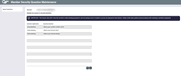Resetting Member Security Questions
|
Screen ID: Screen Title: Panel Number: |
UCQSTMBR-01 Member Security Question Maintenance 1831 |
This screen appears when you use Reset Questions on the Online Banking pop-up windowfrom the Phone Operator screen.
CAUTION: Changes made via this screen provide access to It's Me 247. Always verify the person's identity CAREFULLY according to your CU policies.Credit unions have lost money on scams where a bad guy tries to access accounts online. If in doubt, ask the member to bring valid ID to a branch office.
Screen Overview
This screen is used to delete the answers to a member's Security Questions.
-
Security questions as a secondary security method when a member logs in and also may be used when a member uses the "I forgot my password feature" to reset their password. (Alternatively, they can use two-factor authentication, as determined by your configuration.)
You can see the questions but the answers will not be displayed. To clear the answers, use Reset Questions. A confirmation window will appear; use Delete to confirm that the answers should be deleted.
The next time the member logs in to online banking, they will be required to set up new answers to their questions (they can also choose different questions at the same time, if they want).
IMPORTANT NOTE: This feature does NOT reset the member's online banking password. If the member has forgotten his password or has disabled his access, use the back up arrow instead to access the feature that allows you to reset his password. There is also a feature on that screen to reset security questions at the same time.