Updating Online Banking Access
| Screen ID: | UPIN-02 | 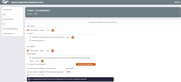
|
| Screen Title: | Update Online Banking Access | |
| Panel ID: | 3723 | |
| Tool Number: | 72 | |
| Click here to magnify |
This screen has many access points.
-
Enter an account number on the previous screen (Tool #72), Shortcut OLBPIN.
-
Select "Online Banking/ARU (activate, change PIN/password; view password history)" on the initial Member Personal Banker screen (Tool #14), (See note below on CU*Talk resets.)
-
Click Reset Password on the Online Banking Usage screen (when accessed from the Online Banking button from Phone Operator, and Standard Teller).
CAUTION: Changes made via this screen provide access to It's Me 247. Always verify the person's identity CAREFULLY according to your CU policies. Use Verify Member to access information on the member on the core. Use Password History to review the password changes on this account. Credit unions have lost money on scams where a bad guy tries to access accounts online. If in doubt, ask the member to bring valid ID to a branch office.
Helpful Resources
Visit Show Me the Steps for easy instructions on how to reset a member's online banking password.
For instructions on online banking security, refer to It's Me 247 Strategies for Controlling Member Access.
NOTE: Audio Banking (CU*Talk) access is separately granted/disabled via Tool #1072, which also allows an employee to reset an audio banking PIN.
Screen Overview
This screen has many uses:
-
This screen is used to reset a password, username, or security question answers for It’s Me 247 online banking. It is accessed from many avenues including: Phone Operator, Standard Teller, Tool #72, and Member Personal Banker (Tool #14). (See access points at the top of this topic.)
-
Messaging on the screen, covered later in this topic, explains the reason for the member's password needing a reset.
-
-
This screen also allows you to monitor information on the member's access to It's Me 247, including the date the member first accepted the Online Banking Use agreement (logon banner), and view or maintain the member's Personal Internet Branch (PIB) Profile, and view the member's username. (See Field Descriptions below for more details.)
-
Finally, this screen is used to grant access to It's Me 247 online banking and remove access for both existing and first-time users.
-
NOTE: Audio Banking access is separately granted/disabled via Tool #1072, which also allows an employee to reset an audio banking PIN.
-
-
After making the appropriate selections (see below for a description of all options), enter a Reason and then use the forward arrow (Enter). If you are resetting credentials, you will advance to the second reset screen.
-
Please note that all changes to this screen require a Reason code.
Activating Access to Online Banking
Employee can changes to online banking access when opening an account or at any time when on this screen. Follow credit union policies and procedures. The Activate Online Banking check box determines if the member has access to online banking. A reason code is required to make a change. Use the forward arrow (Enter) to save the changes. Refer to It's Me 247 Strategies for Controlling Member Access and the Field Description section of this topic for more discussion on granting access to online banking on this screen.
-
Access to Member Personal Banker (and this screen) can be part of the membership opening process if configured in the Membership Opening Workflow Controls.
-
If you are not using two factor authentications for the member first time login experience, you will also need to reset their password. This password's expiration days will different and is calculated by the membership open date plus the days entered in the " # of days a new member has to log into online banking (1-7)" field on Online/Mobile Password and Security Settings screen.
If accessing this screen as part of setting up a new membership, use PIB to create a PIB Profile for this member. The first screen that appears will allow you to verify or change the member's email address, then the PIB Profile configuration screens will appear.
Reset/Delete Online Banking Credentials
The Reset/Delete Options section of this screen allows you to reset the password, delete the security questions, or delete the username.
-
If you do not see this section of the screen, it may be that the member does not have access to online banking. The member must be granted access to online banking before you see the section to reset their password. If they are not active, click Activate online banking and use the forward arrow (Enter).
Once you have determined you want to proceed, check the appropriate boxes (see below) and click Submit. The following screen will alert you to what will be changed and allow you to confirm the changes.
|
Box |
Description |
|
Reset password |
Check this box if you wish to reset a member's password to a temporary password or custom password (if allowed by your credit union). What the temporary password used for reset is shown on the next screen. (The temporary password options are configured on the Online/Mobile Passwords Settings screen.) The next time this member attempts to use online banking, he or she will be required to change this password immediately after logging in.
|
|
Delete security question |
The member sets up three security question answers when setting up their account in online banking. Answering one security question is required during the online banking login process and depending on your settings configured in the Online/Mobile Passwords Settings screen.may be required for a member initiated password reset using the "I forgot my password" feature. If you clear the security questions, the member will need to set then up the next time they logon to online banking. |
|
Delete username |
If a member has a username, it appears at the top of this screen and are used in place of the account number at login. Your credit union can elect in the Online/Mobile Passwords Settings screen whether usernames are required. Check this box if you wish to clear the username. If the username is deleted, the member will set up another username the next time they logs into online banking. |
Member Password Access Section
If the member is blocked from access to online banking, the Member Password Status section of the screen tells you the reason the password reset is required. (This section only appears if the member access is blocked due to one of the reasons in the table below.)
|
Term |
Definition |
|
Invalid password tries |
The message will read: “This member’s login is disabled due to invalid password entries.” This member has entered an incorrect password three times when attempting to log into online banking. |
|
Expired password |
The message will read: “This member’s password has expired due to non-use.” This member has logged into online banking. They, however, did not log in again until after the number of days configured in the “Expire after XXX days of non use” configured in your credit union configuration,. |
|
Temporary password expired |
The message will read, “This member had this password set to a temporary password. This password has since expired.” The member’s password is set to the temporary password when it is reset. A temporary password is valid for 24 hours. This message indicates that the member has waited past the 24 hour window. |
-
NOTE: Another reason the member may be locked out of their account is due to answering three security question answers incorrectly (also required when logging into online banking). This member must contact the credit union because answering a security question is required to log into online banking (and all of the security questions answers have been cleared). The member also requires a password reset in this instance. The next time the member logs in to online banking, they will be required to set up answers to their security questions (they can choose different questions).
Field Descriptions
|
Field Name |
Description |
|
Username |
Visible on this screen is the member’s username that was created in online banking by the member. The username is used in place of the member’s account number when the member logs into online banking. When the username is deleted, the member must use his or her account number the next time they log into online banking. The member can then create a new username in online banking .
|
|
Activate Online banking |
This box must be checked in order for this member to access online banking. Remove the check to disable this member from online banking. Either way, a reason code is required.
|
|
Date the member last logged into online banking |
This field shows the date when this member was last logged into online banking. |
|
Date the member accepted the online banking end use agreement |
If this member has logged into online banking and accepted the Online Banking Use Agreement, this field shows the date on which the agreement was accepted. |
|
Member has a PIB profile |
If checked, this member has a PIB Profile in place to control how online banking will behave for the member. Use PIB to view or modify this member's Profile, or to create a new profile for this member. |
Buttons
|
Button |
Description |
|
Use this to move to the Verify Member screen containing personal information, including code word, that you can use to confirm the identity of the member. |
|
|
Takes you to a online report of the members password changes. |
|
|
Use this to view and/or maintained the member's PIB Profile settings, as well as the member's email address. |
|
|
This is conditional and will only appear if the member is a member of a promotional campaign. Use this to view the details of the campaign. |