PIN/Password Member History
| Screen ID: | IMBRPINH-01 | 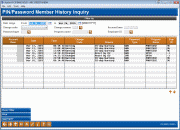
|
| Screen Title: | PIN/Password Member History | |
| Panel ID: | 5661 | |
| Tool Number: | Multiple | |
| Click here to magnify |
Access this screen by selecting Tool #505 Member PIN/Password Change History or by selecting Password History from an individual member's account from the Update Online Banking Access screen in Member Personal Banker. This is also accessed from the Update ARU Access screen.
Helpful Resources
Visit Show Me the Steps for easy instructions on how to add a PIN/password reset reason code.
Screen Overview
Auditors love this report, as it gives them insight as to why members are changing their PINs/passwords.
-
Check out the Learn from a Peer Dashboard that includes data about how your password and PIN change history compares to other credit unions. Considering changing the required length of your password or to requiring complex passwords? Look at the password resets that were required by a credit union of a similar asset or membership size.
This screen shows an online report listing the reasons that PINs and passwords were changed in Online Banking, Audio Response, or PIB. You auditors will love this report! The various fields allow you to select only the changes you want to view on the screen and the function keys allow you to sort that selected data. If you select Print, only the data selected will appear in the report. If you select Aggregate you can select how this data is sorted.
If you access this via "Password History" on the Online Banking button in Inquiry or Phone Operator this will be filtered to show data for only the selected member.
For a listing of the columns, view the field descriptions below.
Field Descriptions
|
Field Name |
Description |
|
Account # |
Use this field to select a specific account. Click the header of this column or use F9 to toggle ascending and descending. |
|
Change Date |
Select the date range of your results. Click the header of this column or use F10 to toggle ascending and descending. |
|
Change Code |
Select from a drop-down menu one of the following four choices: Sometimes these choices will follow a natural pattern. For example, an online password often follows the following order: Disabled, Reset, Force Change. Changed: The member's password was permanently changed—as opposed to being reset to a temporary value which requires a forced change upon the next login (see below). For example, the member called the credit union and asked that the password be changed and the credit union employee manually typed in the new password in Member Personal Banker. Or the member changed his or her password in Online Banking. Forced Change: The member was forced to enter a new password in Online Banking, Audio Response or PIB. For example, the member disabled his or her password (see Disable below), asked Online Banking to reset it (see Reset below) and then was forced to change the password immediately after logging into Online Banking. Reset: This is used when a temporary password is given to the member. For example, the member called the credit union and the credit union employee changes the password to the last four digits of the member's social security number. Generally this is followed by a forced change. Disable: The member disabled his or her password with too many incorrect attempts or the credit union disabled the password in CU*BASE. When 30 days have past without the member changing their password, members are presented an automated “soft” warning message that will them encourage them to change their password more frequently, without making it mandatory. This appears on the Account Summary page above the listing of accounts. This indicates that this message was presented to the member. The member then can either ignore the message, change their password or choose to be reminded again in thirty days. Warning: This indicates that the warning message was presented to the member. Warning Reply: This indicates that the member chose to be reminded in thirty days. |
|
Change Reason |
This code indicates a reason for the change. Refer to The PIN/Password Configuration for a list of these codes. |
|
Password Type |
This field allows you to select the type of PIN or password change. Select WWW to view only Online Banking changes. Select IVR to view only Audio Response changes. Select PIB to view only PIB changes. |
|
Program |
This field indicates the program that generated the change. UPIN indicates that the change was made in Member Personal Banker. |
|
Emp ID |
This indicates the user who made the change. Remember that 96 indicates that the change was made through Online Banking. |
Buttons
|
Button |
Description |
|
Clear Filter |
This clears the selection criteria you have chosen on the screen. |
|
Select this to move to a screen where you can select to either print a summary or detail report of your data. |
|
|
Select this to move to a screen where you can select to filter your report data by different conditions. |