Learn-from-Peer Network Online Banking/Password Reset Activity Dashboard
| Screen ID: | ILFPSAAD-01 | 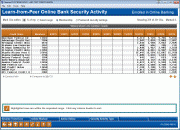
|
| Screen Title: | Learn-from-Peer Online Bank Security Activity | |
| Panel ID: | 5988 | |
| Tool Number: | 432 | |
| Click here to magnify |
Access this screen by selecting Tool #432 Learn-From-Peer: Network Passwrd Reset Activity.
About this Dashboard
Considering expanding the length of your password requirement or changing to strong password requirements? This dashboard will give helpful data to make your decision. Use the power of the network when making your next change in the online banking world. Key analytics on enrollment, active online banking users, password history change data, and more is available on this dashboard. As an example, you may find it interesting to see how many password resets were needed by an MSR at a credit union of asset size that already has strong passwords activated. Even if you are not planning to change your password requirements, this dashboard may be of interest since it trends monthly data of your enrolled versus active online banking users and, just as with any LFP dashboard, allows you to gauge how your penetration compares to other credit unions of a similar size.
Using this Dashboard
Click on the header of each column to sort by that column.
This powerful screen allow you to compare your online banking penetration, password security settings, and password change reasons with other credit unions across the network. Select Password security settings at the top of the screen to access a powerful dashboard that compares password security as well as the variables on this screen.
The data on this screen is updated after end-of-day processing on the third day of the month. Collection of this data began in December 2015.
Instructions for Selections at the Top of the Screen
Select “Mark CU’s within xx percent of my Membership/Asset Range” to identify credit unions meeting these criteria and use Enter. (Membership size is determined by the number of records in the MASTER file.) These credit unions will be highlighted in the listing below. Use Isolate Marked (F9) to show only these credit unions in the listing below.
Select Password security settings to select a password setting (length of password, if complex passwords are used, or non-use number of days - or a combination of these three filters to advance to a screen that show only credit unions who meet this criteria.
Instructions for Selection for Detail Screen
The detail of individual credit unions can be viewed by selecting the credit union and one of the Detail options below the listing. Use the options to view contact information of a credit union to contact the CEO, or to compare your credit union with only that credit union.
The function keys at the bottom allow you to slice and dice the data. These are explained below.
Terms Used on this Screen
-
"Membership" and "member" - a record exists in the MASTER file
-
"Active Online" - the member logged into online or mobile banking in the month as determined by the AUDICC file.
-
"Enrolled" - the member has a record in the PCMBRCFG file with a last logged in date and a password.
-
"Security Activity Type" - reason for the password change. Find definitions of each of these security activity codes on the PIN Change Reason Master Maintenance screen. One example is to find members with three invalid sign-ons.
Buttons
|
Button |
Description |
|
Reverse Trend Line (F5) |
Upon entry, the screen displays month's data oldest to newest. Use this to reverse the data to show newest to oldest. |
|
Occurs by Mbrship |
(Only displays when using a Security Activity Type. (See description of button below.) Toggles between total count of security activity selection or total count of security activity select per membership. Each member counts once. |
|
Isolate Marked (F9) |
Shows only those credit unions within a selected percentage of member or asset size depending on the range selection at the top of the screen. |
|
Active Online/Enrolled Online (F11) |
Toggles between enrolled in online banking and active in online banking. |
|
Security Activity Type (F12) |
Accessed the Security Activity selection screen for selection of what activity to display. Find definitions of each of these security activity codes on the PIN Change Reason Master Maintenance screen |
|
Toggle Count/Percent (F17) |
(Only active when "Active in Online Banking" or any of the Security Activity type filters are used.) Toggles between count and percentage displays. |