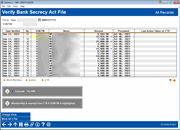Bank Secrecy Act Verification Inquiry (1)
|
Screen ID: Screen Title: Panel Number: |
UBSAFIL-01 Verify Bank Secrecy Act File 4194 |
|
Access this screen by selecting Tool #984: Work Daily BSA/CTR Activity.
Helpful Resources
For busy credit unions, tracking the activity necessary to adhere to the Bank Secrecy Act (BSA) requirements can be tricky. To make this process a little easier, a BSA Activity inquiry is available to verify transactions against the various reports your credit union is required to submit. Similar to the Collections inquiry systems, this inquiry will allow you to mark the items as “verified” as you check them against the Currency Transaction Report and/or Suspicious Activity Reports your credit union is required to file. For complete information about configuring your BSA parameters, using this inquiry, and using the related daily and on-demand reports, refer to the Bank Secrecy Monitoring booklet.
Screen Overview
This first screen is a summary, showing one record per day for each SSN/TIN where total transactions reached your threshold on that day. In addition to your own teller activity you will also see the activity of your members at shared branching locations or national shared branch locations (Xtend or National switches). This screen includes ATM cash withdrawal transactions and if your credit unions machines/networks support Smart ATMs, this screen will also include cash deposits as well. Records are sorted by date, with the most recent date at the top of the list.
-
Remember that these records are created during nightly processing, so no records will appear for today.
Transactions are monitored and grouped by SSN/TIN. Remember that you will have members from multiple credit unions shown on the report. If a company has the same Tax ID as another member’s Social Security number, or if the same person belongs to two different shared branch credit unions and performs transactions at both of them, or if a member has used their own Social Security number on a child’s account, the combination of these otherwise unrelated accounts may exceed BSA requirements and cause accounts to appear on the report that otherwise would not. Careful analysis of both the inquiry and report detail will help to determine appropriate action under BSA rules.
-
Refer to the Bank Secrecy Monitoring booklet for some additional tips about how shared branch data transactions will be displayed on this screen.
If your configuration specifies calculation method 1 (combine $$ in and $$ out), only members whose combined money in and money out total exceeds your configured level will be included in the list.
If using calculation method 2, (separate $$ in from $$ out), the screen will show up to two records per SSN: one for the total money in (if it exceeds your threshold), and another for total money out (if it exceeds your threshold).
Searching for Data
Enter a date in the Go to date field and use Enter to scroll the list quickly to the first entry with that date. Data is stored on line for at least 3 months (a purge occurs once a month at the end of the month).
To display all records for a specific person, regardless of date, enter a SSN/TIN in the other search field and use Enter. This is helpful if you are trying to research a pattern of suspicious cash activity for a particular membership. To return to the full list, clear both search fields and use Enter to refresh.
Reviewing CTRs
An asterisk (*) will appear in the column just to the right of the total transaction amount for any totals that exceed the CTR threshold in your configuration (such as $10,000).
If a CTR form exists that matches a SSN/TIN listed here, the Last Action Taken on CTR column will show the most recent task completed related to that CTR. This status is updated when the form is printed, even if no changes were made to the data.
To create or modify a CTR form, select the record and use the CTR option to proceed to the fill-in screens. If no form has been created yet for the current date, the system will create a new one, filling in as much general member and transaction data as possible from the selected BSA record. If a CTR already exists (assuming it hasn’t been marked as locked/submitted yet) the fill-in screens will appear and you can make changes as needed.
If you need to create a form for a SSN/TIN which does not appear in your BSA list, use Work All CTRs to proceed to the Work with CTRs screen, then use Add New CTR.
-
Keep in mind that the system will only allow you to generate one form per day, per SSN/TIN. So if a member performs transactions subject to CTR in the morning, then returns later in the day to perform additional transactions (whether they reach CTR threshold or not), you will simply need to adjust the transaction amount and other details on the single CTR form for that day.
-
NOTE: Memberships exempt from a CTR will be highlighted in BSA Dashboard. If the memberships is marked as “Exempt from CTR” box in Membership Update, the Social Security number of the membership will be highlighted in the listing, to indicate that a CTR form should not be necessary. Important: Since multiple memberships may be tied to a BSA record, all membership with activity on the SSN must be marked as exempt for that SSN to appear highlighted on this screen.
Verifying Bank Secrecy Act Activity
To work with the records, select an item in the list and use one of the following options:
|
Option |
Description |
|
The BSA Analysis (BSA Watch) screen will appear. Use this to see the individual transactions that make up the total displayed on this screen. Also use this to do the research and mark a record as verified. This might mean that you have completed all necessary reports, or have researched to ensure that no additional action is required. The current date will appear in the Date Verified column, and your Employee ID will appear in the By column.
|
|
|
Delete |
Use this to delete a record from this inquiry file. This should be used only in rare cases where you want to remove a record completely (such as if the transactions were subsequently reversed or the amounts adjusted and they are no longer subject to BSA rules).
An Audit Tracker entry will be made at this time. Select Save/Continue to complete the Tracker entry. |
|
CTR |
Use this to create or modify a CTR form for the selected SSN/TIN. The CTR fill-in screens will appear. |