Name and Address Maintenance
| Screen ID: |
UNMADR-02 |
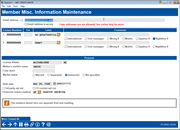
|
| Screen Title: | Address, DBA, & Other Maintenance | |
| Panel ID: | 2565 | |
| Tool Number: | n/a | |
| Click here to magnify |
This screen appears when you use Enter on the first name address screen.
Helpful Resources
Refer to the booklet Communication with Members.
Screen Overview
This screen is used to view and update information about the member's name and address. There are a few differences between maintaining an individual account and maintaining an organization account. When done making changes, use Enter to save and return to the Account Type screen.
-
NOTE: Members receive notification of a change to their personal information in the form of a secure online banking message in It’s Me 247. They also receive an email if the change is made to the First name, Last name, Address (Line 1 and Line 2), City, State, ZIP Code and Home Phone (Phone), or email. If the members email is changed, the member will receive an email notification to the new and old email address, unless the email address was previously marked as a "wrong email address." In that case, the member will only receive notification to the new email address.
-
SEE ALSO: Communication with Members.
-
Use the back up arrow return to the first screen where you can update other information, such as member address.
Field Descriptions
|
Field Name |
Description |
|
Contact Information |
|
|
Email address |
Enter the member's email address, if any. Up to 100 characters can be entered. (NOTE: This field can only be used for email addresses; do not use it for miscellaneous notes or other data such as a cell phone number. See Other phone above.) Learn more about email address verifications
SEE ALSO: Communication with Members. |
|
Email address is wrong |
This checkbox will be checked if the member's email address has been flagged as an incorrect email address. Enter a new email address and press Enter to remove the check or if the address is correct, and was incorrectly flagged, uncheck the checkbox and press Enter. If this checkbox is checked, the email address field above will be blue.
|
|
Contact Numbers |
Use these fields to enter the member's telephone contact information, any related extension, and the phone label as configured in Tool #1330 Phone Label Configuration. International: Check this box to indicate an international number, and enter the number in the comment field above. Text Messages: Check this box to indicate this number can receive text messages, but note that this number does not enroll the member in text banking, nor does this number transfer to the member's text banking settings. Wrong #: Check this box to indicate an incorrect number for a member. Mobile: Check this box to indicate that the listed number is a mobile/cell number. The two contact numbers listed on the initial member information screen will be the numbers listed as the 1 and 2 priority in Phone Operator and Inquiry. To add additional contact numbers, select More Contact #s (F18) to access a screen in which to do so. If more numbers exist, you can also select the associated GO! button under the contact number information. To delete a contact number, delete the number, extension, and label to remove the record completely (note that you may have to refresh the screen to see the update). SEE ALSO: Understanding the Phone Number Database |
|
Personal Information |
|
|
License
#/ |
Use these fields to record the member's current Driver’s License number and the state in which license is registered. |
|
Mother's maiden name |
Use this field to record the member's mother's maiden name. This is often used to verify identity, and is also used as a security feature by some ATM/Debit card processors. |
|
Code word |
Use this to enter any miscellaneous code word or password the member wishes to record.
|
|
Marital status |
Choose one of the options to indicate the member's current marital status: Married, Separated, or Unmarried. Leave the field blank or select Not Specified if unknown. |
|
Birth date |
Enter the member's birthdate (mmddyyyy). |
|
3rd-party opt out |
Check this box to mark this member for exclusion from marketing and solicitation third party emails and marketing communications. Members can also select to opt out through Online Banking. Exclusion for this field is included in several locations including the Member Connect Marketing screen, List Generator, and Sales Tracker-Generate Leads from File. |
|
CU contact opt out |
Check this box to mark this member for exclusion from credit union generated emails and marketing communications that might be educational in nature, such as information about a better certificate rate or loan rate offering. Members can also select to opt out through Online Banking. Exclusion for this field is included in several locations including the Member Connect Marketing screen, List Generator, and Sales Tracker-Generate Leads from File. |
|
Preferred contact method |
Use
the |
Buttons
|
Button |
Description |
|
More Contact #s (F18) |
Use this to view or edit any additional contact numbers for the member. |
 to select the member’s preferred
method of contact. Use “Other Phone” to designate a cell phone
as the preferred method of contact.
to select the member’s preferred
method of contact. Use “Other Phone” to designate a cell phone
as the preferred method of contact.