Member Retention/Year Opened Analysis
| Screen ID: | IMBRRT-01 | 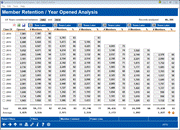
|
| Screen Title: | Member Retention /Year Opened Analysis | |
| Panel ID: | 4570 | |
| Tool Number: | 509 | |
| Click here to magnify |
Access this screen by selecting Tool #509 Member Retention by Year Opened.
Export and Common Bonds Using Selectable Data Points
Any data point that is selectable (differentiated by a button-like highlight, also note that when hovering over a clickable data point the cursor adjusts to allow selection) will allow you to select to either Export the data to a file, or to use Common Bonds to view additional data sets.
Analytics Booth: Power Line
Use Power Line to launch an immediate trend line graph in Analytics Booth to help you better understand your data. Not a subscriber? Learn more in the CU*Answers Store.

|
Check out this video: Analytics Booth at a Glance |
Additional Dashboard Links
Dashboard Tips – Questions to Ask When Comparing a Dashboard with Another Dashboard or Report
SEE ALSO: Knowing Your Members CU*BASE Relationship Management Tools
How well does your credit union attract and retain members? Is your retention rate constant over the years, or has it increased or decreased over time?
This Membership Retention by Year Opened dashboard is a powerful tool that allows you to view the number of memberships opened in a year, and how many of those members remained at your credit union over a series of five years (or an interval you select). The first column shows the number of accounts opened in the year, followed by the number and percentage (of the original total) that remain open the number of years later as indicated at the top of the following columns. (If recent years are selected, there may not be corresponding data available for the "years later fields.)
Totals and Average figures at the bottom of the screen reflect totals for the years selected. NOTE: If the range is large enough in the "Years considered" field, all the data may not appear on the screen. Totals are adjusted as individual years are selected for analysis.
The "Records analyzed" figure at the top of the screen indicates the number of memberships that were analyzed to give these results. This indicates the number of records with valid open date information in the MEMBER and MSHIST files. This screen's results are a breakdown of this data by year.
-
NOTE: If a membership is closed and then the credit union re-opens the membership with the same account number, this membership will be counted twice.
-
Important: Data from years before conversion to CU*BASE is only as accurate as the data received from your previous core processing system.
Using this Screen
-
Select the years to show in the totals by selecting a date range in the "Years considered between" range at the top of the screen. Or select the check boxes in the "Class of" column and press Enter to narrow your results to only those years.
-
You can also narrow your selections to view data over intervals by using the "Years Later" fields at the top of the columns. Enter in five-year intervals (for example: 2012, 2007, 2002, 1997, and 1992) to see trends over the last twenty years.
-
You can even narrow your focus to view only specific membership designations (such as indirect lending), a specific gender, or to view members who were a specific age when they joined your credit union by selecting Filtersand using the filter screen. Use Reset Filters (F5) to remove the filters.
-
Sort by any column by selecting the column header.