Reviewing Trackers (2)
| Screen ID: | INTKLR-01 | 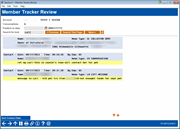
|
| Screen Title: | Tracker File Review | |
| Panel ID: | 4573 | |
| Tool Number: | Multiple | |
| Click here to magnify |
This screen appears when you use “View” on an existing Tracker on the initial Tracker File Review screen.

|
Check out the video related to this topic: Notices via Member Communication (More videos below!) |
Helpful Resources
Learn how to verify an OFAC scan on a wire transfer by reviewing an audit Tracker.
Learn how to complete other tasks related to Trackers.
Learn more about permanent underwriting comments in the Configuring Tools for Your Loan Team booklet.
Screen Overview
This screen shows all conversation notes that are part of this complete Tracker record. Each note includes the date, time, and Employee ID of the person who created the note, as well as the Memo Type code, Need Group and Task assigned to the note. Notice that the total number of conversation notes on this Tracker is shown in the upper corner of the screen.
Conversation notes will be in chronological order, starting with the most recent note at the top. Use Sort Contact Date to reverse the order, putting the notes in order from oldest to newest going down. Use the button again to return to the original sort order.
-
CU*TIP: Records created prior to the new Tracker system will be stored in one long conversation note with a memo type of “CV CONVERSION.”
Enter a date into the Position to date field at the top of the screen and press Enter to move quickly to a particular date (refers to the creation date on the note). To find text on a page, enter the text in Search for text and click Search This Page. The text that matches will be highlighted. Use Previous and Next to search for the text on other pages.
-
If a arrow
 appears
to the right of an entry, this means that the Memo Type has been configured
to allow external links. If a path to a intranet or external website
exists in the Tracker entry, click the arrow to open a window containing
this document or website.
appears
to the right of an entry, this means that the Memo Type has been configured
to allow external links. If a path to a intranet or external website
exists in the Tracker entry, click the arrow to open a window containing
this document or website. -
For example, a tracker entry could be used to make a record that you mailed the member a letter or other personal correspondence.
-
Remember that Trackers are only available for members. If you are assisting a non-member, simply enter your comments on this screen.
The maximum number of conversations allowed on this Tracker is 999,999,999.
Permanent Underwriting Comments
This screen is used to view permanent underwriting comments. To view these permanent comments, just select the “View Underwriting Trackers” button from the Underwriting Comments screen, and you are taken directly to this screen, filtered to show only the permanent underwriting comments. (NOTE: The number next to Conversations" at the top of this screen indicates the total number of conversation on that Tracker. It does not indicate the number of permanent underwriting comments.)
When done, use Backup (F3) to return to the previous screen.
Additional Video Resources

|
Check out these additional video resources! |