New - Closed Accounts Analysis (Loan Category)
| Screen ID: | IOCAA-09 | 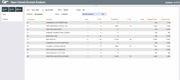
|
| Screen Title: | Open-Closed Account Analysis | |
| Panel ID: | 4160 | |
| Tool Number: | 552 | |
| Click here to magnify |
Access this screen by selecting "Loan Category” on the Index Selection screen or by using Enter from the previous analysis screen.
Dashboard Tips – Questions to Ask When Comparing a Dashboard with Another Dashboard or Report
This is the eighth of the New-Closed Account Analysis Dashboards, the Lending” dashboard. Use this analysis to view data on the accounts you selected on the entry screen.
Use Index to return to the Index selection screen. Press Enter to move to the next Analysis Dashboard.
NOTE: The Records Analyzed figures in the upper right corner indicate the number of accounts that fit the criteria entered in the selection screen.
Want to Know Where Most of Your Money Is?
The green bar at the bottom will first list the total number of Loan Categories. Click on the Grey bar at the top of each column. The table will sort by this column, by this column.
If you sort by the Total Balance column (by clicking on the header at the top of the listing), the messaging at the bottom of the screen will tell you how many (Dividend Application, Certificate Types, or Loan Categories, depending on the Dashboard) are used in eighty percent of the balances. (The % Rank will tell you how this percentage falls when including each of the subsequent lines.
View on this screen the following statistics on your accounts:
-
Count
-
% of total
-
Total Balance
-
% of total balance
-
% Rank (Appears if you sort by Total Balance – see note above)
-
Weighted Average
-
Average Interest Rate
The Average Int Rate column lists the sum of all interest rates (for all accounts divided by the # of accounts).
NOTE: The count on the main screen may yield a different total than the detail popup. The Count equals the number of unique accounts, while the popup total equals the number of unique accounts by interest rate.
NOTE: The Records Analyzed figures in the upper right corner indicate the number of accounts that fit the criteria entered in the selection screen, as well as the memberships to which they belong.
What is the Average Rate?
Select a line in the table, then Select to view details on the rates for the selected item.