Net Relationships Dashboard (2)
| Screen ID: | IPATGRP-02 | 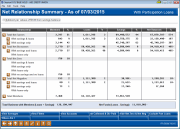
|
| Screen Title: | Net Relationship Summary | |
| Panel ID: | 5690 | |
| Tool Number: | 547 | |
| Click here to magnify |
Access this screen by pressing Enter on the filter selection screen of the Net Relationships Dashboard.
This is the main analysis screen of the Net Relationships dashboard. This screen breaks down the population segment selected on the first screen and breaks down members by their net relationship with the credit union:
Net Savers - Members whose total savings balance is greater than total loan balance.
Net Borrowers - Members whose total loan balance is greater than total savings balance.
Net Zero - Total savings equals total loans; generally members with no savings and no loan balances.
Net Negative - Members with negative total savings balance or with overpaid loans.
By default, the screen will not show members with a net zero or net negative relationship. Toggle those members by selecting Show Net Zero & Net Neg (F16). When toggled, the percentages will change to reflect the added records. To drill down on a segment by net relationship, select the Magnifying Glass to continue to the Member Balance Detail screen.
Subtracting Par Value
At the top of the screen, a check box is included to Subtract par value of ______ from savings balance. This feature is mostly useful for working your Net Zero members. By default, this will be unchecked. As a result, when working your Net Zero members, you will only find your members sitting at a true zero balance (i.e. they do not have a current balance that includes your credit union's par value). If you want to include members who are at a "zero balance," including members whose only funds are the required par value, check the box and press Enter to recalculate the totals. Now when reviewing the Net Zero group, those members will be included as the par value is subtracted from the members' aggregate savings balance, bringing them to $0 for the purposes of calculating their net relationship status.
How Each Net Relationship Category is Calculated
Below, we've shown each of the ways a member could fall under a particular category, and an example. Categories in bold are primary categories that are broken down further in the sub-categories below them.
|
Category |
Formula |
Example |
|
Total Net Savers |
Savings - Loans > Par Value, and Savings > 0 |
Member has $100 in savings with no loans. |
|
Net Savers with savings and loans |
Savings - Loans > Par Value, and Savings > 0, and Loans <> (not equal to) 0 |
Member has $100 in savings, $50 in loans. |
|
Net Savers with savings only |
Savings - Loans > Par Value, and Savings > 0, and Loan = 0 |
Member has $100 in savings with no loans. |
|
Total Net Borrowers |
Loans - Savings > 0, and Savings >= 0 |
Member has $1000 in loans, $50 in savings. |
|
Net Borrowers with savings and loans |
Loans - Savings > 0, and Savings > 0, and Loan > 0 |
Member has $1000 in loans, $50 in savings. |
|
Net Borrowers with loan only |
Loans - Savings > 0, and Saving = 0, and Loans > 0 |
Member has $1000 in loans, $0 in savings (or par value depending on par value check box selection) |
|
Total Net Zero |
0 <= Savings - Loans <= Par Value |
Member has $0 in savings with no loans. NOTE: If "Subtract par value" is checked, the member would still be considered Net Zero if they had the par value amount in their current savings balance. |
|
Net Zero with savings and loans |
0 <= Savings - Loans <= Par Value, and Savings <> 0, and Loans <> 0 |
Member has $100 in savings and $100 in loans. Technically their savings and loans nets them $0, thus why they would be considered "net zero." |
|
Net Zero with savings only |
0 <= Savings - Loans <= Par Value, and Savings <> 0, and Loan = 0 |
Member has par value in savings with no loans. Accounts will only appear in this section if "Subtract par value" is checked. |
|
Net Zero with loans only |
0 <= Savings - Loans <= Par Value, and Savings = 0, and Loans <> 0 |
Member with $0 aggregate savings and a loan balance between $0 and par value. Extremely rare for a member to fall under this category. |
|
Net Zero with no savings and no loans |
0 <= Savings - Loans <= Par Value, and Savings = 0, and Loans = 0 |
Members has $0 in savings and no loans. |
|
Total Net Negative |
Savings = 0, and Loans < 0 or Savings < 0, and Loans > 0 or Savings < 0, and Loans = 0 or Savings < 0, and Loans < 0, and Loans - Savings <> 0 |
Member with overpaid loan. Member with -$150 savings and $100 loan. Member with -$150 savings and no loans. Member with -$100 savings and -$50 loan, or member with -$100 savings and -$150 loan (member is either net negative or net overpaid). |
|
Net Negative with savings and loans |
Savings < 0, and Loans > 0 |
Member with -$150 savings and $100 loan. |
|
Net Negative with savings only |
Savings < 0, and Loans = 0 |
Member with -$150 savings and no loans. |
|
Net Negative with loans only |
Savings = 0, and Loans < 0 |
Member with $0 in savings and -$150 loan. |
|
Total Members |
Total of Net Savers + Net Borrowers or Net Savers + Borrowers + Zero + Negative, if Zero and Negative are shown. |
n/a |
Field Descriptions
|
Field Name |
Description |
|
Analyze data for year |
Defaults to current year. You may select from 2013 to present year (we began populating the file used in this dashboard in 2013; prior data is not available). |
|
Branch |
Defaults to blank/all. Use the select button to pick only members assigned to a particular credit union branch. |
|
Gender |
Defaults to All. Select alternatively Female, Male, or Other. |
|
Tier level |
Defaults to All. Use dropdown to select members in one of four Tiered Service levels (Basic, 1, 2, or 3). |
|
Member type |
Defaults to All. Select between individuals, organizations, or all. |
|
Age range |
Enter an age range between 0 and 999. Leave fields blank for all ages. |
|
Active/Closed |
Defaults to All. Use to isolate only accounts still open or closed as of the end of the year analyzed. |
|
Exclude written off loans |
Excludes written off loans when calculating net relationship status. |
|
Member designations |
Defaults to blank/all. Use the Select button to reveal a screen where you can select the desired Membership Designations. Use the Ctrl key and select the required Designations. Once selected, the count will appear next to the Select button. |
|
Application type |
Defaults to blank/all. Use the Select button to reveal a screen where you can select the desired Application Type (SH, SD, CD, etc.). Use the Ctrl key and select the required applications. Once selected, the count will appear next to the Select button. |
|
Dividend application |
To include only specific share types, use the Select button to reveal a screen to select one or more dividend applications. When you return to the screen, the count of the items selected will appear next to the button. |
|
CD type |
To include only CDs of a specific type, use the Select button to reveal a screen to select one or more CD types. When you return to the screen, the count of the items selected will appear next to the button. |
|
Loan category |
To include only loans with a specific loan category, use the Select button to reveal a screen to select one or more loan categories. When you return to the screen, the count of the items selected will appear next to the button. |
|
Business unit |
To include only accounts with a specific business unit codes on the report, use the Select button to reveal screen to select one or more business units. When you return to the screen, the count of the items selected will appear next to the button. |
|
Tiered Service goals |
To include only members that meet certain Tiered Service goals (e.g. has credit card, online banking, eStatements, etc.), use the Select button to reveal a screento select one or more goals. When you return to the screen, the count of the items selected will appear next to the button. |
|
Employee type |
To include only members of a certain employee type (member, employee, director, etc.), use the Select button to reveal a screen to select one or more goals. When you return to the screen, the count of the items selected will appear next to the button. |
Buttons
|
Button |
Description |
|
View Averages/Totals (F8) |
Toggles between the total balances for all members or the average member balance. |
|
View Filters (F12) |
View filters selected on the first screen. |
|
View Accounts/ Members (F14) |
Toggles between displaying the number of members or accounts for each net relationship group. |
|
Int Collected & Div Paid (F15) |
Toggles between displaying member balances and interest collected/dividends paid. Press Previous (F15) to return. |
|
Hide Net Zero & Net Neg (F16) |
By default net z ero and net negative relationships will be hidden. Press this button to display those members. |
|
Exclude/Include Part Loans (F17) |
Toggle to recalculate screen totals excluding/including participation loans. |
|
Where Am I (F20) |
Shows you where you are currently located within the Net Relationships Dashboard. |