Phone: Advanced Search
| Screen ID: | IPHONE-02 | 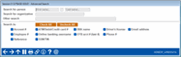
|
| Screen Title: | Advanced Search | |
| Panel ID: | IPHONEDF_WINDOW1A | |
| Tool Number: | n/a | |
| Click here to magnify |
Access this screen by selecting Advanced Search on the Phone Operator search screen.
Helpful Resources
Explain how the new search engine works when it comes to searching for a member name.
Screen Overview
-
Enter the first name, middle initial, or last name to search for a name to search MI type names only. When a first name is entered, accounts will be displayed in alphabetical order. When multiple search terms are entered, the result will be ordered by last name.
-
Enter an organization name in the space provided to search on MO types only. This looks in a combination of LNAME, FNAME, MIDIN fields.
This powerful Advanced Search also allows you to search only certain fields by checking them. This will limit your search to these criteria.
-
Use the Other search field to search for other items based on the fields checked below. This is a good option if you are having trouble finding your account in your results.
-
When searching by SSN, you must enter all nine digits. If you were to enter the last four digits of the SSN the search engine will not yield any results.
Click Search to return to the Phone Operator screen to see the members (and their secondary members, if applicable) that fit the results of your search.
If you are not narrowing your results enough, a good strategy is to only search one field, and if possible to search more specific data. Click the Check All and Uncheck All buttons to check or uncheck all of the selections.
Tables Used for Advanced Search
Advanced Search allows you to search the following:
-
Account # - Searches the MASTER table (member records)
-
SSN/TIN - Searches the MASTER and MSNONMBR tables (member and non member records)
-
OTB account # - Searches the OTBMSTx tables (off trial balance tables)
-
First name - Searches the MASTER and MSNONMBR table (member and non member records)
-
Driver's license - Searches the MASTRL and MSNONMBR tables (member and non member records)
-
ATM/Debit/Credit card #
-
Email address - Searches the PCMBRCFG table.
-
Last name - Searches the MASTER and MSNONMBR table (member and non member records)
-
Phone # (all phone numbers are used)
-
DBA name - Searches the MASTER and MSNONMBR tables (member and non member records)
-
Employee number - Searches the MASTRL table (member records)
-
Online banking user name. Searches the USERNAME field in the Online Banking Security Views (MBROBSECQ or MBROBSDEMQ)
-
Reference - Searches the MASTER table (member records)