Phone: Member Lookup
| Screen ID: | IPHONE-01 | 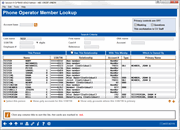
|
| Screen Title: | Phone Operator Member Lookup | |
| Panel ID: | 4437 | |
| Tool Number: | n/a | |
| Click here to magnify |
Access this screen by (Shortcut: phone)
or by clicking  at the top
of the Home page.
at the top
of the Home page.
Helpful Resources
Why did my member get charged an NSF or ANR fee?
Learn more about using the search fields (also used on the Global Search screen).
Learn more about Advanced Search.
Screen Overview
This screen is the first of several screens used for Phone Operator
(sometimes referred to as “Phone Inquiry” or “Phone Software”). Enter
the member's base account number and use the forward key (Enter) to continue to the Account
Processing screen showing all open accounts for that membership, or use the Search
for fields to enter your data in the Search for field. Click  or Enter to refresh the screen to show the members (and their secondary
members, if applicable) that fit the results of your search. See
additional Answer Book Items above.
or Enter to refresh the screen to show the members (and their secondary
members, if applicable) that fit the results of your search. See
additional Answer Book Items above.
If Auto Security is activated, this screen will not ask for the Employee ID and password.
-
Enter the first name, middle initial, or last name to search for a name to search MI type names only. When a first name is entered, accounts will be displayed in alphabetical order. When multiple search terms are entered, the result will be ordered by last name.
-
Enter an organization name in the space provided to search on MO types only. This looks in a combination of LNAME, FNAME, MIDIN fields.
-
Use the Other search field to search for other items based on the Advanced Search settings. To search within specific fields, click Advanced Search, which will limit your search to only the criteria you select. This is a good option if you are having trouble finding your account in your results.
-
If you select a member and the “Show only accounts for this SSN/TIN” option, your search will change to an SSN search, and you will view only accounts where a person associated with this account (including beneficiaries) has that SSN/TIN. Selecting “Show only accounts where this SSN/TIN is primary” also changes the search to an SSN search and limits the selection further to only accounts where the Primary on the account has this SSN.
-
If an account is highlighted, this means that is may require special handling. Delinquent accounts are highlighted. Additionally, your credit union can select to highlight other negative balance accounts and base share accounts below par through the configuration settings on the Teller/Member Services Workflow Controls.
-
A “Privacy controls are on” box will also appear in the upper right hand corner if Privacy Controls are on for the user (see privacy configuration.) This box will indicate if the user is configured for masking (asterisks may appear on this screen and the screens that follow), configured for questions (either code word or out of the wallet), as well as the workstation configuration.
-
NOTE: While this search is similar to Xpress Teller Search in that you can search on similar fields, it does not follow Xpress Teller Search workflow controls to limit what fields are searched.
Searching for an Account Using a Credit/ATM/Debit Card Number
Use Card # search field if you need to find a member account. Enter the last four digits of the card. If you enter number 6542, the system will display all accounts with an online credit card or ATM or debit card that ends in 6542. For security purposes, only the last four digit of the card number show on this screen. If the card is a hot card, the line will be highlighted.
Go Back to a Previously-Used Account
|
If you want to access a membership you used recently, click the lookup next to the Account base field. The Your Most Recent Accounts Accessed pop-up window will appear. NOTE: If auto security is not activated, you will first need enter your Employee ID and password in order to use this feature. |
|
Additional Video Resources

|
Check out these additional video resources! |
