Relationship Analysis
| Screen ID: | IREANL-01 | 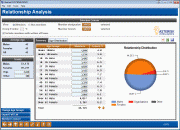
|
| Screen Title: | Relationship Analysis | |
| Panel ID: | 5075 | |
| Snap Shot: | ¨ As of Month End þ Right Now |
|
| Tool Number: | 752 | Click here to magnify |
Access this screen by selecting Tool #752 Relationship Analysis.
-
NOTE: Because this dashboard uses current month files, the data on this dashboard is not static.
Export and Common Bonds Using Selectable Data Points
Any data point that is selectable (differentiated by a button-like highlight, also note that when hovering over a clickable data point the cursor adjusts to allow selection) will allow you to select to either Export the data to a file, or to use Common Bonds to view additional data sets.
Additional Dashboard Links
This tool will allow you to look at the age information for both members and non-members. It also breaks down the membership by gender as well. Age groups can be changed in order to drill into specific age groups if desired.
The Relationship Analysis is a standalone screen, showing the total member and non-member data by age. Now, understanding your opportunities by age and membership designations is only as far away as using this tool. Have you ever wondered how many members you have between 19 and 25? Have you ever wondered how many trusts you have, and the age breakdowns related just to Trust Memberships? Have you ever wondered how many people in your non-member mailing lists are between the age of 30 and 39? This tool breaks down this information in a simple to use screen.
View data broken down by age ranges and sex relating to the member or non-member selection made above. You can also choose to ignore groups that are below a certain percentage and choose to view a specific designation. Select any column header to sort the data by that column heading.
View Your Members’ Average Age
Interested in knowing the average age of your members? Look no further! In the lower left hand corner of this screen, view you members’ average age, by gender and by both Male and Female.
Fields
|
Field Name |
Description |
|
View |
Select whether you want to view member data or non-member data |
|
Group if under |
Enter a number in this field to remove from the screen groups with a percentage under that number. For example enter 6 to exclude all groups under six percent of the total. |
|
Include members with written-off loans |
Check to include members who have a written-off loan. |
|
Member designation |
Select to view a specific designation in this field. |
|
Member branch |
Select a specific branch or leave blank to view all branches |
Buttons
|
Button |
Description |
|
Use this to change the age ranges on this screen |
|
|
Export Full List |
Use this to export the data on the screen to a file for use in Report Builder |