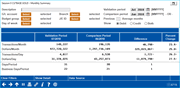Activity Validation: G/L Comparison
| Screen ID: |
ITRNHST-06 |
|
| Screen Title: |
Monthly Summary |
|
| Panel ID: |
6719 |
|
| Tool Number: | 1220 | |
| Click here to magnify |
Access this screen by selecting G/L history on the entry screen.
About this Screen
The screen allows you to compare the number of G/L transactions in a month against another month or against the average number of transaction records over a range of months. The filters allow you to narrow down your results to find specific types of transactions records to compare. In this manner you can see how the validation month's activity compares, if it is normal, excessive or under normal values.
This screen compares the number of G/L transactions per month versus dollars per month, per day versus dollars per day, and documents the days per period versus the business days per period.
-
NOTE: Only 24 months of data is available for comparison.
-
This screen defaults to show just debit entries; however, you can select to show just credits or debits and credits.
-
These are transaction records in the different G/Ls.
Using the Screen
Select what you will compare on the screen. The screen defaults to the previous two months.
-
Compare the G/L transactions of the validation month against the transactions of a previous comparison month. Select two months to compare by selecting a validation month and a comparison month. (The comparison month must be before the current period.) Filters allow you to further filter your information.
-
Compare the G/L transactions of the validation month against the average transactions of a previous number of months. Select a validation month and then enter a number of months month in the "Previous x months to compare" field. The average transactions in the previous number of months entered will be compared against the validation period. Filters allow you to further filter your information.
-
NOTE: If a current month is selected, end-of-day previous day data is used in the calculations. If a previous month is selected, end-of-month data is used in the calculation.
Field Descriptions
|
Field Name |
Description |
|
Description |
(Optional) Enter text or a string of text to filter from the transaction description. NOTE: If you enter a string of text, the filter will look for an exact match. NSF Funds will look for any description with "NSF space Funds" in the description exactly information as you entered it. |
|
G/L account |
(Optional) Filter for a specific G/L or G/Ls. |
|
Budget group |
(Optional) Filter for a specific budget group or budget groups. |
|
Day of week |
(Optional) Filter for a specific day of the week or days of the week. |
|
Branch |
(Optional) Filter for a specific branch or branches. |
|
J/E ID |
(Optional) Filter for a specific J/E ID or J/E IDs. |
|
Validation Period |
The month you want to validate the data against.
|
|
Comparison Period |
Use this if you want to compare activity for a previous month against a validation period to see if one month is different than the other. The month you enter here is the month you want to compare against the validation month. This month must occur before the validation month. End of month file data is used. Not to be used in conjunction with the Previous x months field. |
|
Previous x months |
Use this if you want to compare the average activity of several previous months against the validation period. In this case enter a number in this field instead of entering a month in the Comparison month field. In this case, the average number of transactions of the previous number of months selected in this field will be compared against the validation month. Not to be used in conjunction with the Comparison month field. |
|
Show (Debit. Credit Both) |
(Defaults to Debit) Select whether to show debit, credit or both debit and credit transactions. |
Buttons
|
Field Name |
Description |
|
Clear Filters |
Clears the filters on the left side of the screen. |
|
Shows the detail of the G/L entries that fit the filters selected above. Validation detail and comparison detail can also be accessed from the screen. From this screen you can filter the G/L detail further and export them for use with Report Builder. |
|
|
Use this to view the Tables (files) and Columns (fields) that are used to generate the data on the selected dashboard |