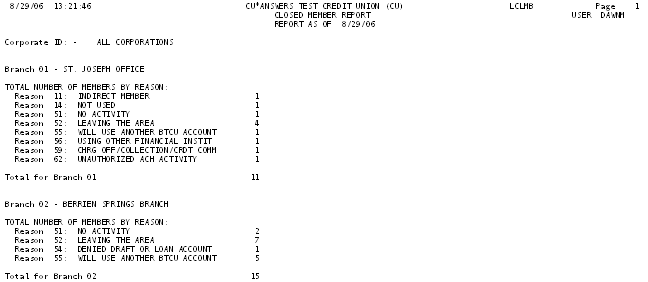Closed Membership Report
| Screen ID: |
LCLMB-01 |
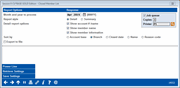
|
| Screen Title: |
Closed Member List |
|
| Panel ID: |
4602 |
|
| Tool Number: | 218 | |
| Report Name: | LCLMB | Click here to magnify |
Access this screen by selecting Tool #218 Closed Membership Report.
Helpful Resources
Screen Overview
This screen is used to print a report showing all memberships that were closed during the specified month. The report will also show the length of the membership in years and months.
You can print a detail report showing specific accounts closed or just the summary report totaling the number of memberships closed by branch and reason code. NOTE: This report pulls the closed reason code from the New Account Code field (NEWACT) in the closed membership information table (MSHIST). Remember that there is also a separate reason code on the -000 account suffix, stored in the Closed Reason Code field (RSNCDECLO) in the ACHIST1 closed account table.
-
NOTE: When you request the Detail report, the summary report will also print at the same time, but when you choose Summary, only that report will print.
Complete all options as described below and use Enter to generate the report (see the sample below).
Use this report:
-
To monitor reasons members have given for closing memberships with your credit union
-
To contact people who have closed memberships with you
-
To report these statistics to your credit union Board of Directors
Practical uses of this report
Review this report for statistics on closing accounts, including the Reason Codes given for closing these accounts. Reviewing this report monthly may help you establish patterns about when and why members close their accounts.
Analytics Booth: Power Line
Use Power Line to launch an immediate trend line graph in Analytics Booth to help you better understand your data. Non-subscribers will be presented with a splash page.
Not a subscriber? Learn more in the CU*Answers Store.

|
Check out this video: Analytics Booth at a Glance |
How Do I Save/Retrieve My Report Settings?
For more details on setting up this feature, refer to the Automating Reports and Queries booklet.
This report can be used with the Report Scheduler, a time-saving automation feature that allows you to select and save the filters you use to run several commonly used reports and then set these reports to be run automatically by our operations staff on the first of the month, or you can save the settings and run them manually by yourself at any time.
To save your report settings, first select your filters, including printer (can be a physical printer or the HOLDxx or MONTHxx OUTQs). Then select Save Settings. On the next screen, name your settings (we recommend adding your name!) and designate whether you wish to run this manually or if you wish for operations to run the report. At a later time, use Retrieve Settings to populate the screen with the settings you have saved. You can also edit your settings using Retrieve Settings. All saved settings can be viewed on the Report Automation: Standard Reports screen.
Field Descriptions
|
Field Name |
Description |
|
Month/year to process |
Enter the month and year for which data should be shown. Normally three previous months are available. To run a report using month-end data prior to the months held online, contact a Client Services Representative. (There is a charge if this service is requested.) |
|
Report style |
Choose one of the following: Detail (D) - To print both the detailed report showing individual accounts that were closed as well as the summary report. Summary (S) - To print only the summary report showing the total number of memberships closed by branch and by reason code. |
|
Show account # / Name ID |
(Appears only if the Detail report was selected.) Check this flag if you wish to include the member's account number and Name ID on the printed report. Remove the checkmark if you wish to omit this information from the final report (such as if you are printing a report for your Board and wish to hide this information for privacy reasons). |
|
Show member name |
(Appears only if the Detail report was selected.) Check this flag if you wish to include the member's full name on the printed report. Remove the checkmark if you wish to omit this information from the final report (such as if you are printing a report for your Board and wish to hide this information for privacy reasons). |
|
Show member information |
(Appears only if the Detail report was selected.) Check this flag if you wish to include the member's address, phone number, birthday, and SSN/TIN information on the printed report. Remove the checkmark if you wish to omit this information from the final report (such as if you are printing a report for your Board and wish to hide this information for privacy reasons). |
|
Sort by |
(Appears only if the Detail report was selected.) Choose one of the following to control how the data on the detail report will be sorted: Branch - Use this to sort by branch. Name - Use this to sort by member last name. Closed date - Use this to sort by the date the membership was closed. Reason code - Use this to sort by Closed Account Reason Code (why the membership was closed). |
|
Export report to File |
Select this box to move to the Export selection screen where you can choose to export the information in this report for use with Member Connect or Report Builder. |
Report Sample
Both reports will include a total count of the number of memberships closed at the bottom of the report. The Membership Yr/Mo column is a calculated length of membership, in years and months (16 years, 7 months, for example).
Detailed Report (All Optional Info Displayed) - sorted by Branch
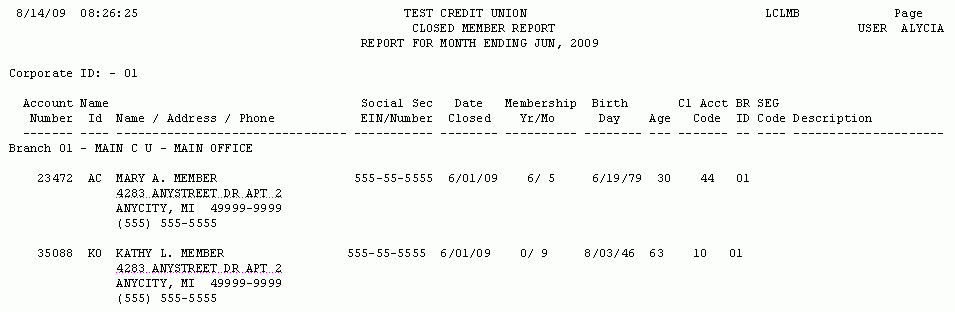
Detailed Report (All Optional Info Hidden) - sorted by Closed Account Reason Code
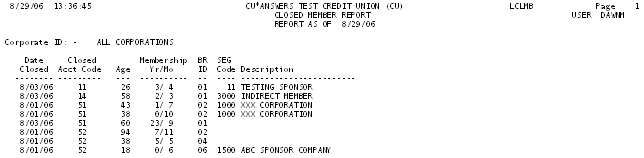
Summary Report