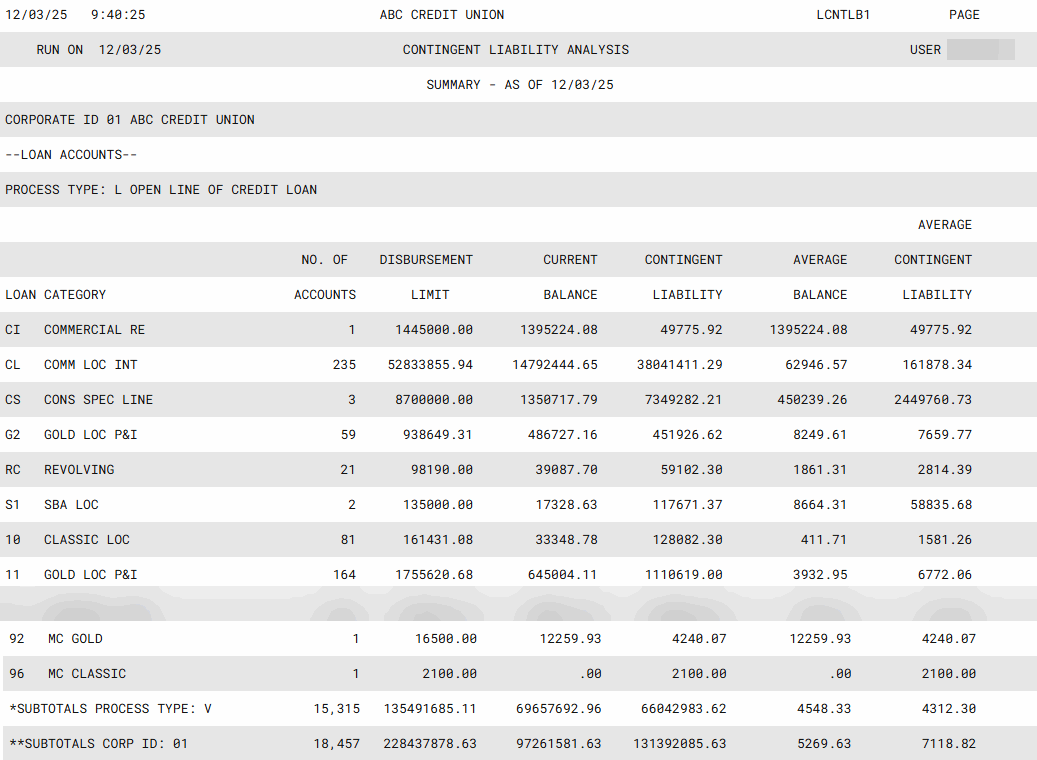Contingent Liability Analysis Report
| Screen ID: |
LCNTLB-01 |
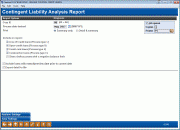
|
| Screen Title: |
Contingent Liability Analysis |
|
| Panel ID: |
6095 |
|
| Tool Number: | 280 | |
| Report Name: | LCNTLB | Click here to magnify |
Access this screen by selecting Tool #280 Contingent Liability Analysis Report.
As you know, the point of a contingent liability analysis is to look at all places where the CU has made a commitment to members to extend credit. The contingent liability is the amount of the commitment yet to be used by the member. You've already done the work approving the loans, so now you just need to encourage your members to take the money!
How Do I Save/Retrieve My Report Settings?
For more details on setting up this feature, refer to the Automating Reports and Queries booklet.
This report can be used with the “Report Scheduler,” a time-saving automation feature that allows you to select and save the filters you use to run several commonly used reports and then set these reports to be run automatically by our operations staff on the first of the month. Or you can save the settings and run them manually by yourself at any time.
To save your report settings, first select your filters, including printer (can be a physical printer or the HOLDxx or MONTHxx OUTQs). Then select Save Settings . On the next screen name your settings (we recommend adding your name!), and designate whether you wish to run this manually or if you wish for operations to run the report. At a later time, use Retrieve Settings to populate the screen with the settings you have saved. You can also edit your settings using Retrieve Settings . All saved settings can be viewed on the Report Automation: Standard Reports screen.
Field Descriptions
|
Field Name |
Description |
|
Enter the date desired |
This is the month whose month end data is used to calculate the statistics. |
|
|
You can select to print only a Summary Report (the default) making it easier to see just the totals you need, or a Detail and Summary report. |
|
Include on report |
This report allows you to create a report that includes in line of credit loans (Process Type L) and online credit loans (Process Type V) in MEMBER6 and loans with open-end loans (Process Type O) in MEMBER5.You can optionally select to view checking accounts with a Negative Balance Limit (MEMBER2). Additionally, credit unions that offer construction loans can access that information (Process type C). The intent is to make it much easier to get whatever numbers you need to fill out your 5300 Call Report.
|
|
Include loans with maturity/review date prior to current date |
Check this checkbox to include loans with a maturity date (MEMBER5 loans) or a review date (MEMBER6 loans) prior to the current date. |
|
Export detail to file |
Check the “Export detail to file” go to the screen where you can choose to create a file that lets you use Member Connect to communicate instantly with these members via email and online banking messages, set up a marketing outreach via mailing labels and selective statement inserts, and track the responses via a telemarketing Tracker. This file will contain account base only. Or choose to export more data to use with Report Builder.
|
Report Sample (Detail)
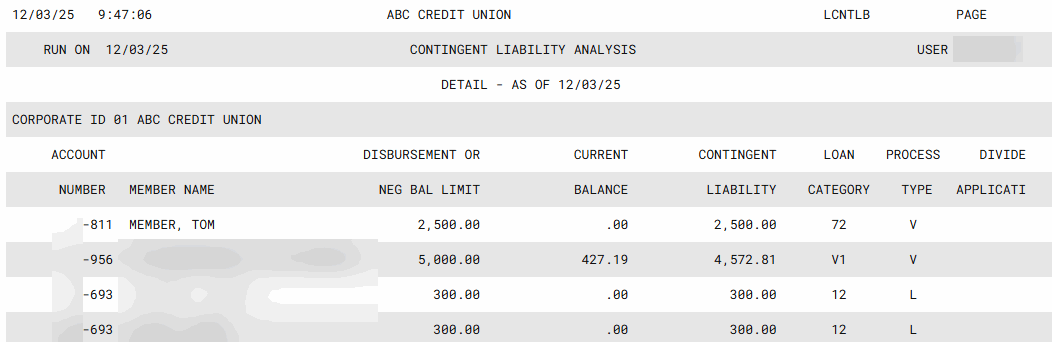
Report Sample (Summary)