Tool Category/Type Code Selection
| Screen ID: |
LCODESL-01 |
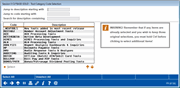
|
| Screen Title: |
Tool Category Code Selection/Tool Type Code Selection |
|
| Panel ID: |
6136 |
|
| Tool Number: | n/a | |
| Click here to magnify |
This window appears when you click either the Filter by Type or Filter by Category buttons on the Home Page. It is also used by various lookup and selection features in various Employee Security screens.
These selections allow you to filter the results on the Home Page. NOTE: You can clear all selections to Filter by Type and Filter by Category by clicking the Refresh Filters button on the Home Page
You may need to use the up and down arrow to view all previously selected items.
Step 1: First filter this screen to find the item you want to filter by.
-
Sort each column by clicking the column header.
-
Use “Jump to descriptions starting with” to advance the listing to the item beginning with these letters.
-
Use "Jump to code starting with" to enter a specific G/L account or code to advance down the listing to that item in the listing..
-
Use “Search for description containing” to filter the list to include only items including this text.
Step 2: Make selection(s) or deselect item(s):
This screen allows you to make a selection.
-
To select one item, select the item and use Select to return to the previous screen.
-
To select multiple items on this screen hold down the Ctrl key and use the mouse to select all of the items. Release the Ctrl key and use the Select key to return to the previous screen.
-
To select all items, use Select All and use the forward key (Enter).
This screen allows you to deselect items.
-
To remove a selection on this screen, click on that selection while holding down the Ctrl key. (If you make a selection without holding down the Ctrl key, all previously selected items will be de-selected.) Then use Select to return to the previous screen.
-
To deselect all items use Unselect All. You may then select items (see above) or use Enter to return to the previous screen with no selections made.
-
NOTE: You can also clear all selections to Filter by Type and Filter by Category by clicking the Refresh Filters button on the Home Page