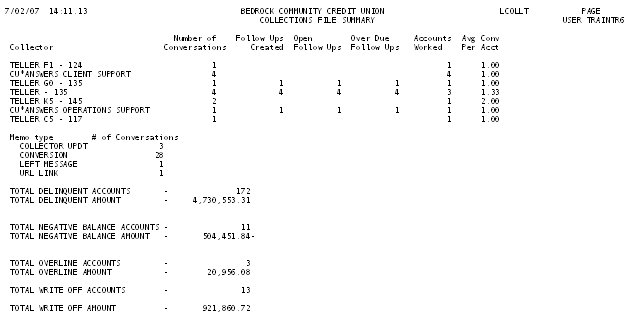Printing the Collections File
| Screen ID: |
LCOLLT-01 |
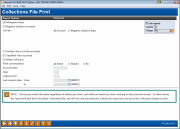
|
| Screen Title: |
Collections File Print |
|
| Panel ID: |
594 |
|
| Tool Number: | 210 or 982 | |
| Report Name: | LCOLLT | Click here to magnify |
This screen will appear when you use "Print" on the Collections Member Inquiry screen, or the Classified Loan Review inquiry screen.
This screen is used to print a report showing accounts in the collections file, including Delinquent, Negative, Overline, and Written-Off accounts, as well as a list of loans with Classification Codes. Use this screen to define the parameters, and use Enter to produce the report.
-
NOTE: This screen works the same regardless of where you where, and what accounts you were viewing on the previous screen. In other words, the report will pull from the entire Collections file, and will not use any selection criteria you may have set up on the collections inquiry screen.
On the printed report, accounts will be listed in order by account base and suffix. The “Type” column shows whether the account is (D)elinquent, (N)egative, (O)verline, (W)ritten off, or (C)lassified. The “Last Contact” column shows the date the account was last marked as contacted using the collections screens.
Field Descriptions
|
Field Name |
Description |
|
Delinquent loans |
Check this to include delinquent accounts on the report. If you do not wish to see these accounts, remove the checkmark.
|
|
Negative balance accounts |
Check this to include negative balance accounts on the report. If you do not wish to see these accounts, remove the checkmark. |
|
Sort by |
Use this to sort the list of negative balance accounts by either Account number or Negative balance days (in ascending order by number of days negative). If Negative balance days is selected, an additional set of fields will appear to allow you also to group loans by number of days negative.
|
|
Day ranges |
These fields are used when sorting negative balance accounts by the number of days negative. Use these optional fields to group accounts according to how long they have been negative, or even to limit the records on the report to those accounts that have been negative a certain number of days.
|
|
Overline line of credit accounts |
Check this to include overline balance accounts on the report. If you do not wish to see these accounts, remove the checkmark. |
|
Classified loan accounts |
Check this to include classified loan accounts on the report. If you do not wish to see these accounts, remove the checkmark. |
|
Written off loans |
Check this to include written-off loan accounts on the report. If you do not wish to see these accounts, remove the checkmark. |
|
Print Conversation |
Select the level of detail you want in your report. Choose from three choices: Detail: Print the report with all the Tracker conversation detail Header: Print the report with theTracker header information (date, employee ID and Memo Type) No: Print the report with no tracker conversations information at all |
|
Account base |
To list the accounts for a single member on the report, enter the account base number here. To include all accounts, leave the field blank. |
|
Collector ID |
To list only accounts assigned to a specific collector Employee ID, enter the ID number here. (Applies to loan accounts only.) To include all accounts, leave the field blank. |
|
Last
contact date |
To list only accounts which have a range of Last Contact dates, enter the “from” and “to” range (month and day) here. |
Report Sample
Notice the “Type” column showing whether the account is (D)elinquent, (N)egative, (O)verline, (W)ritten off, or (C)lassified.
The “Last Contact” column shows the date the account was last marked as contacted using the collections screens.
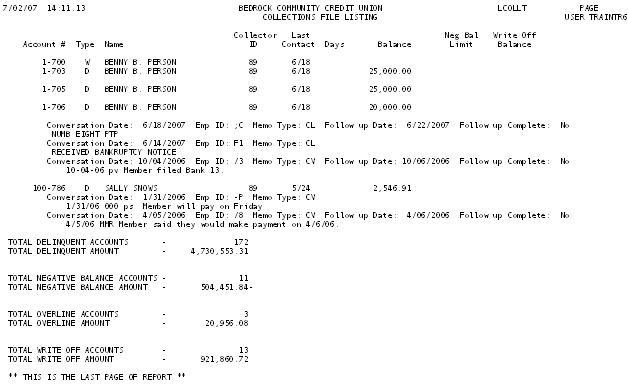
Report Sample
Notice the “Type” column showing whether the account is (D)elinquent, (N)egative, (O)verline, (W)ritten off, or (C)lassified.
The “Last Contact” column shows the date the account was last marked as contacted using the collections screens.
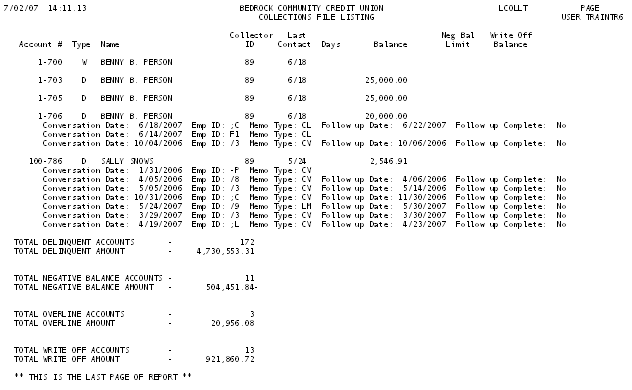
Report Sample