Collections Loan Classification Review
| Screen ID: | ICOLL5-01 | 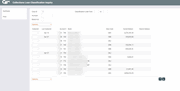
|
| Screen Title: | Collections Loan Classification Inquiry | |
| Panel ID: | 143 | |
| Tool Number: | 210 | |
| Click here to magnify |
Access this screen by selecting Tool #210 Classified Loan Review.
- SEE ALSO: CBX Collections Overview
This screen shows a list of all loan accounts which have been flagged with a Loan Classification Code, as of the last time collections data was monitored (during either end-of-day or beginning-of-day, depending on your credit union's system configuration).
The fields at the top of the screen can be used to specify which records should be displayed.
-
For example, use the Classification Code fields to enter a range of codes, to see only those accounts which have been flagged with those codes. After using any of the search fields, use Enter to update the list.
To see a summary of all accounts which have been classified, broken down by Classification Code, use Summary to view the Collections Summary Inquiry, then click Classified Loan Summary.
SEE ALSO: Assigning Loan Classification Codes to Loan Accounts
Field Descriptions
|
Field Name |
Description |
|
Corp ID |
If your credit union has multiple corporation numbers, enter a corporation number in this search field to locate all accounts associated with that corporation. |
|
Account |
Enter an account number in this search field to locate a specific account quickly. |
|
Branch ID |
Enter a branch (location) number in this search field to locate all accounts associated with that branch. |
|
Classification Code |
These search fields are used to enter a range of Classification Codes to view. For example, say you wish to see only accounts which have been flagged with your “90% Reserve” code (090). In the “From” field, enter “090” and in the “To” field enter “090.” |
|
Coll ID |
This column shows the Employee ID of the collections officer assigned to this loan. This is stored as part of the actual loan record. Use the “Assign” option to change this setting for any account. |
|
Contacted – Yes |
This column is used to mark those accounts which have been “worked”—in other words, a contact was made or progress was reported on the account. Because this screen can also be accessed by credit union leaders as a way of tracking collections activity, it is important to log the dates on which each account is handled by a collector. Place a check in this column for each account which was worked and use Enter. The current date will be placed in the Mo/Day column for each item checked. |
|
Contacted - Mo/Day |
This column shows the date on which a collector last was in contact with this member regarding the account status. This field provides an excellent way to keep track of monitoring efforts and make sure that these accounts are getting the necessary attention. To update this field, place a checkmark in the previous column and use Enter. The current date (month and day) will be recorded as the last contact date. |
|
Account # |
The account base and account type suffix. |
|
Name |
The member's name. |
|
Class Code |
The Loan Classification Code assigned to the loan account. |
|
Current Balance |
The current balance on the account. |
|
Reserve Balance |
The reserve percentage which should be allowed for this loan. This amount is calculated by taking the current balance multiplied by the reserve percentage from the Classification Code configuration. |
Options
|
Option |
Description |
|
Use this option to view or update the Household Database information for this member. |
|
|
Inquiry |
Use this option to view the Member Account Inquiry screen for this account. |
|
Use this option to print member letters or other correspondence, using the Misc. Member Account Forms feature. |
|
|
Use this option to review all Trackers assigned to this member, or to update the Collections Card Tracker (type XX). |
|
|
Use this option to view or update Underwriting Comments for this member. These Underwriting Comments are part of the Household Database and can be viewed by loan officers as well as other credit union staff.
|
Buttons
|
Buttons |
Description |
|
Back arrow (Backup) |
Use this to return to the first Collections File Review screen. |
|
Up arrow (Cancel) |
Use this to return to the Home Page.
|
|
Use this to view the Collections Summary Inquiry screen, which includes a summary of all classified loan accounts. |
|
|
Use this to print a copy of the loan classification inquiry list. |