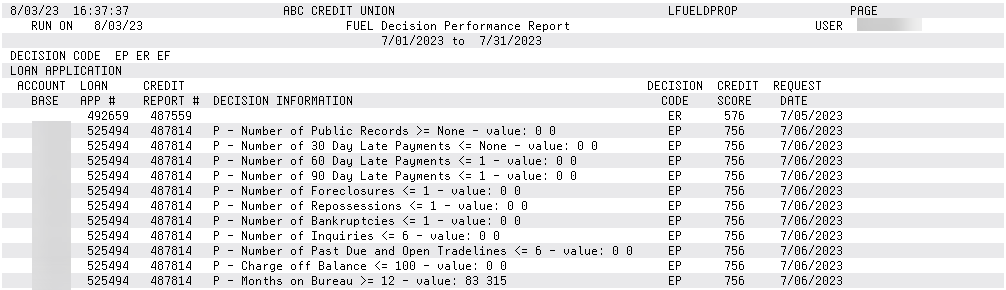FUEL Performance Report
| Screen ID: |
LFUELDPR-01 |
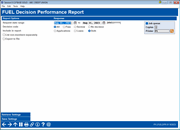
|
| Screen Title: |
FUEL Performance Report |
|
| Panel ID: |
LFUELDPR-01 |
|
| Tool Number: | 1028 | |
| Report Name: |
LFUELDPROP |
|
|
|
Click here to magnify |
Access this screen by selecting Tool #1028 FUEL Decision Performance Report.
Helpful Resources
For details on the FUEL Decision Model, refer to the following booklets:
If your credit union uses the FUEL Decision Model, use this report to monitor loan applications. The report breaks down decision results over a specified period, giving you the following insights about your loan application queue (and allowing you to export the data for further analysis.)
-
How many applications were auto approved vs. manually reviewed?
-
Of those, how many resulted in a new loan?
We hope this gives you new insight into the applications and loans run through the model.
You can also export the results to a data table for analysis with Report Builder (Query). Click Export to file. When you use Enter a screen will appear allowing you to enter your file name.
How Do I Save/Retrieve My Report Settings?
For more details on setting up this feature, refer to the Automating Reports and Queries booklet.
This report can be used with the “Report Scheduler,” a time-saving automation feature that allows you to select and save the filters you use to run several commonly used reports and then set these reports to be run automatically by our operations staff on the first of the month. Or you can save the settings and run them manually by yourself at any time.
o save your report settings, first select your filters, including printer (can be a physical printer or the HOLDxx or MONTHxx OUTQs). Then select Save Settings. On the next screen name your settings (we recommend adding your name!), and designate whether you wish to run this manually or if you wish for operations to run the report. At a later time, use Retrieve Settings to populate the screen with the settings you have saved. You can also edit your settings using Retrieve Settings. All saved settings can be viewed on the Report Automation: Standard Reports screen.
Report Sample
End of report