Printing Budget Variance Financial Statements (1)
| Screen ID: |
LGLFIL3-01 |
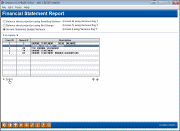
|
| Screen Title: |
Financial Statement Report |
|
| Panel ID: | 5901 | |
| Tool Number: | 692 | |
| Click here to magnify |
Access this screen by selecting Tool #692 Print Variance Financial Statements.
SEE ALSO: Budgeting
This tool lets you use your financial statement reports to review your budget figures and compare them to your actual G/L activity. This is particularly helpful after the budget year begins to watch how your plan matches up to your performance. You can compare two periods side by side, up to a maximum of 8 columns on the report including the $ variance and % variance. There is also an optional export option so you can pull down as many columns as you need for variance analysis via Microsoft Excel or other third-party tool.
IMPORTANT: Before you can print reports here, you must first activate the Use for Variance Reporting flag on the financial statement report formats you wish to use for budget-related reporting. These are configured using the Financial Report Configuration feature.
-
TIP: If you want to be able to view asset or liability net change (monthly activity) projections, you must configure a report that uses the “Combined” format and include your member loan and savings G/L accounts in the layout.
Then on this screen you can choose one of the available formats:
|
Balance sheet projection using Resulting Balance |
Compares the actual asset or liability balance to the projected/target balance. Allowed for financial statements set up as Format “B” (balance sheet). Can specify an end date only. Use this format to answer the question, “Did our balances end up where we said they would?” |
|
Balance sheet projection using Net Change |
Compares the actual asset or liability activity for the period to the projected activity levels. Allowed for financial statements set up as Format “C” (combined balance sheet/income statement). Can specify both a start date and end date, to look at a specific slice of time. Use this format to answer the question, “Did we do as much as we said we would this month?” |
|
Income Statement Budget Variance |
Compares actual to budget numbers for income and expense GLs. Allowed for financial statements set up as Format “I” (income statement). Can specify both a start date and end date, to look at a specific slice of time. Use this format to answer the question, “Did we hit our yield/cost of funds target for the month?” |
Use Enter to display reports you’ve configured that use this format, then select one of the reports in the list and use Select to proceed to the next screen.