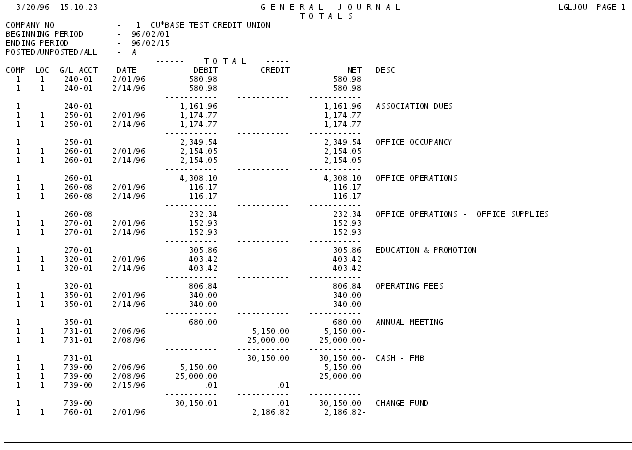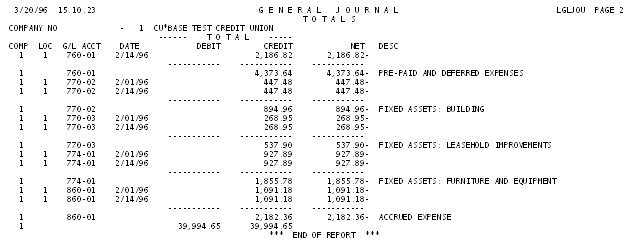Printing a G/L Daily History Report
| Screen ID: | LGLJOUFM-01 | 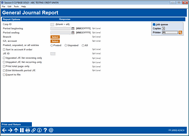
|
| Screen Title: | General Journal Report | |
| Panel ID: | 4900 | |
| Tool Number: | 649 | |
| Report Name: | LGLJOU | Click here to magnify |
Access this screen by selecting Tool #649 Print GL History (daily).
Use this screen to set up a General Journal Report listing all G/L activity sorted by J/E batch name. Although similar to the G/L Trial Balance (monthly) report, this report does offer some unique capabilities. Following are some situations where this report would be helpful:
-
To check general ledger activity for a single day or range of days.
-
To check for unposted entries before you perform month-end processing, or to see how unposted entries will affect the G/L once they are posted.
-
NOTE: On the printed report, the posted entries will show a “P” beside the Sequence number column.
-
To print all G/L entries made using a common J/E ID.
This report lists both sides (credits and debits) of all posted and unposted journal entries. You can set up the report to list specific entries by date, general ledger account, location, or J/E ID.
Under normal circumstances, two reports are actually printed: one showing detail sorted by J/E name, the other showing totals by G/L account number (samples are shown below). You can elect to print just the total page by itself, if desired.
Field Descriptions
|
Field Name |
Description |
|
Corp ID |
The corporation number for which the report should be run. |
|
Period Beginning |
(Optional) Enter the beginning date (MMDDYYCC) for which data should be shown. If this field is left blank, all G/L history data will be included. Remember that this report can include data from a single day or range of days as needed. |
|
Period Ending |
(Optional) Enter the ending date (MMDDYYCC) for which data should be shown. If this field is left blank, the system uses the same date as that entered into the Period Beginning field. Remember that this report can include data from a single day or range of days as needed. |
|
Branch # |
(Optional) Enter a branch/location number to include accounts for that location only. |
|
G/L # |
(Optional) To print a report for only a single G/L account, enter the G/L account number here. |
|
Posted, Unposted, or All Entries |
Use this to specify which types of entries should be included on the report:
|
|
Sort In Account Number Order |
If this field is set to checked, the list will be sorted first by G/L account number, then by J/E date. There will be subtotal after each similar J/E date. If unchecked, the entries will be in sequence number order. Defaults to "N" (unchecked). |
|
J/E ID |
(Optional) Enter a J/E Batch ID code to print only entries named with that ID. |
|
For Unposted J/E, List Reversing Only |
(Optional) This field is used only when the Posted, Unposted, or All Entries field is set to “Unposted” or “All.” Use this field to indicate whether or not you wish to see reversing entries. |
|
For Unposted J/E, List Recurring Only |
(Optional) This field is used only when the Posted, Unposted, or All Entries field is set to “Unposted” or “All.” Use this field to indicate whether or not you wish to see recurring entries. |
|
Print Total Page Only |
(Optional) Check this box to print the General Journal Totals page by itself. Leave it unchecked, both the detailed General Journal Report and the Totals page will print. |
|
Print Thirteenth Period J/E |
(Optional) Check this box to include year-end closing entries in the report. Leave it unchecked to exclude those entries. SEE ALSO: Monthly and Yearly G/L Processing - "Closing the Books" |
|
Export to file |
Check this box to create a file for use in Report Builder (Query) or Member Connect. |
Button
|
Button |
Description |
|
Print & Return (F1) |
Use this to run the report and return to the first screen to select another report.
|
Report Sample
The following is a sample portion of the General Journal report with all entries (posted and unposted) included. The report is sorted and subtotaled by J/E batch name. (The flag for “Sort In Account Number Order” was set to “N” in this example.)
-
Notice that the posted entries show a “P” beside the Sequence number column.
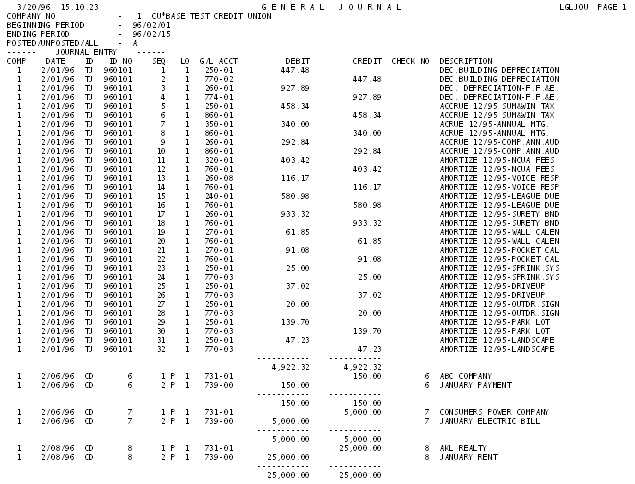
The following is a sample portion of the totals page which prints with every General Journal Report. The report is in order first by location, then G/L account number, then date, with subtotals for each G/L account.