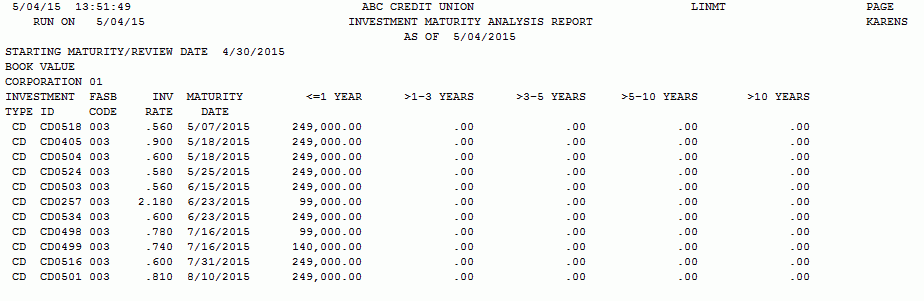Printing the Investment Maturity Report
| Screen ID: |
LINMTS-01 |
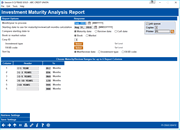
|
| Screen Title: |
Investment Maturity Analysis Report |
|
| Panel ID: | 5660 | |
| Tool Number: | 407 | |
| Report Name: | LINMT | Click here to magnify |
Access this screen by selecting Tool #407 Investment Maturity Report.
The key to investment decisions and reporting to your Board is letting everyone know when investments are rolling over or when they are subject to call. This report allows the investment manager to configure a maturity schedule that fits the investment team’s format for how the credit union views maturity and review dates.
This screen is used to specify which data should appear on the report, and organize the data using up to 6 different columns, each containing a summary based on maturity date or review date. The range you enter will follow to the next line. For example, if you enter 012 month in the first To field and 036 months in the second To field, your first range on your report will be less than and equal to 12 months and your second range will be greater than 12 months to equal to 36 month, and so on. See below for more details. This defaults to the ranges used for the 5300 Call Report.
How Do I Save/Retrieve My Report Settings?
For more details on setting up this feature, refer to the Automating Reports and Queries booklet.
This report can be used with the “Report Scheduler,” a time-saving automation feature that allows you to select and save the filters you use to run several commonly used reports and then set these reports to be run automatically by our operations staff on the first of the month. Or you can save the settings and run them manually by yourself at any time.
To save your report settings, first select your filters, including printer (can be a physical printer or the HOLDxx or MONTHxx OUTQs). Then select Save Settings. On the next screen name your settings (we recommend adding your name!), and designate whether you wish to run this manually or if you wish for operations to run the report. At a later time, use Retrieve Settings to populate the screen with the settings you have saved. You can also edit your settings using Retrieve Settings. All saved settings can be viewed on the Report Automation: Standard Reports screen.
Field Descriptions
|
Field Name |
Description |
|
Report Options |
Use this section to choose which investments should be included on the report. |
|
Month/year to process |
Enter the month and year for which data should be shown. Normally three previous months are available. To run a report using month-end data prior to the months held online, contact a Client Services Representative. (There is a charge if this service is requested.)
|
|
Starting date to use for maturity/review/call months calculation |
Enter a date to indicate the starting point for the investments included on the report. This works in connection with the Compare starting date to field described below.
|
|
Compare starting date to |
Select to specify the date to compare the starting date to, either the investment Maturity Date, Call Date, or the Review Date. This date then displays on the report. |
|
Book or market value |
Use this to specify which value should be printed on the report, either “Book” (B) for Book Value or “Market” (M) for Market Value. |
|
Corporation |
Enter the Corp ID. |
|
Investment Type |
Use the Select button to reveal a screen allowing you to filter this report by one or more Investment Types. When you return to this screen the number of items you have selected will appear next to the button. |
|
FASB Code |
Use the Select button to reveal a screen allowing you to filter this report by one or more FASB codes. When you return to this screen the number of items you have selected will appear next to the button. |
|
Sort by |
Select to sort the report results by Maturity/Review date, Investment Type, or FASB code. |
|
Choose Maturity/Review Rages for up to 6 Report Columns |
Use this section to define ranges of data to appear in up to 6 columns on the report. This defaults to the ranges used for the 5300 Call Report. The date ranges entered work in conjunction with the Starting date to use for maturity/review months calculation and Compare starting date to fields described above.
|
Report Sample