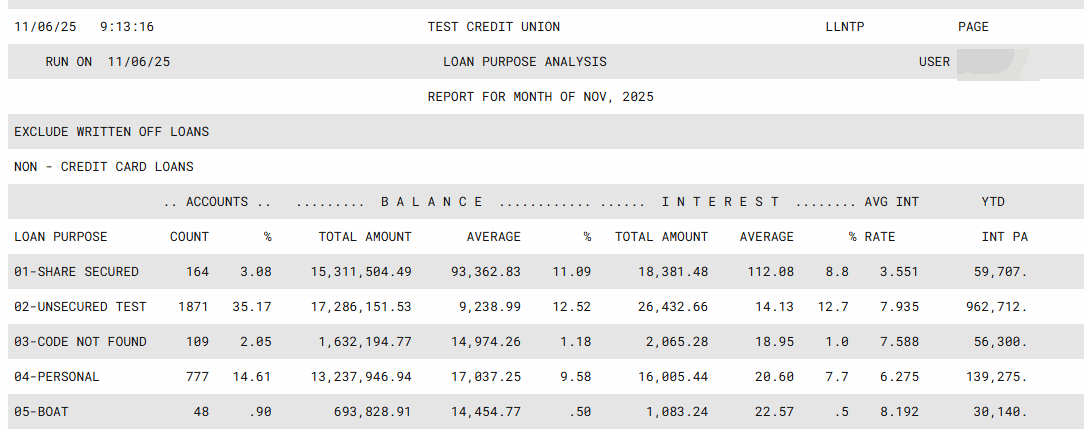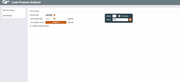Loan Purpose Analysis
|
Screen ID: Screen Title: Panel Number: Report Name: |
LLNTPS-01 Loan Purpose Analysis 4610 LLNTP |
|
Access this screen by selecting Tool #471: Loan Purpose Code Analysis Report.
Helpful Resources
Screen Overview
Use this screen to generate a report of all open loans by what the loan was used to buy. See Configuring Loan PurposeCodes. You can also select to include written off loans as well by checking the appropriate box. This report may be helpful to obtain your charge-off information for your 5300 Call Report.
Included in the report are the count of loan accounts, total and average figures, average interest rates, and year to date paid interest. The report also calculates the weighted average for all loans.
To select the loan category codes you want to include click the Select button. A pop up window will appear listing your codes. Hold down the Ctrl key to select the codes you wish to include. Then use the Select option to return to the selection screen. The number of items selected will appear next to the field.
-
NOTE: Loans with a zero dollar balance will not appear on this report.
How Do I Save/Retrieve My Report Settings?
For more details on setting up this feature, refer to the Automating Reports and Queries booklet.
This report can be used with the “Report Scheduler,” a time-saving automation feature that allows you to select and save the filters you use to run several commonly used reports and then set these reports to be run automatically by our operations staff on the first of the month. Or you can save the settings and run them manually by yourself at any time.
To save your report settings, first select your filters, including printer (can be a physical printer or the HOLDxx or MONTHxx OUTQs). Then select Save Settings. On the next screen name your settings (we recommend adding your name!), and designate whether you wish to run this manually or if you wish for operations to run the report. At a later time, use Retrieve Settings to populate the screen with the settings you have saved. You can also edit your settings using Retrieve Settings. All saved settings can be viewed on the Report Automation: Standard Reports screen.
Report Sample