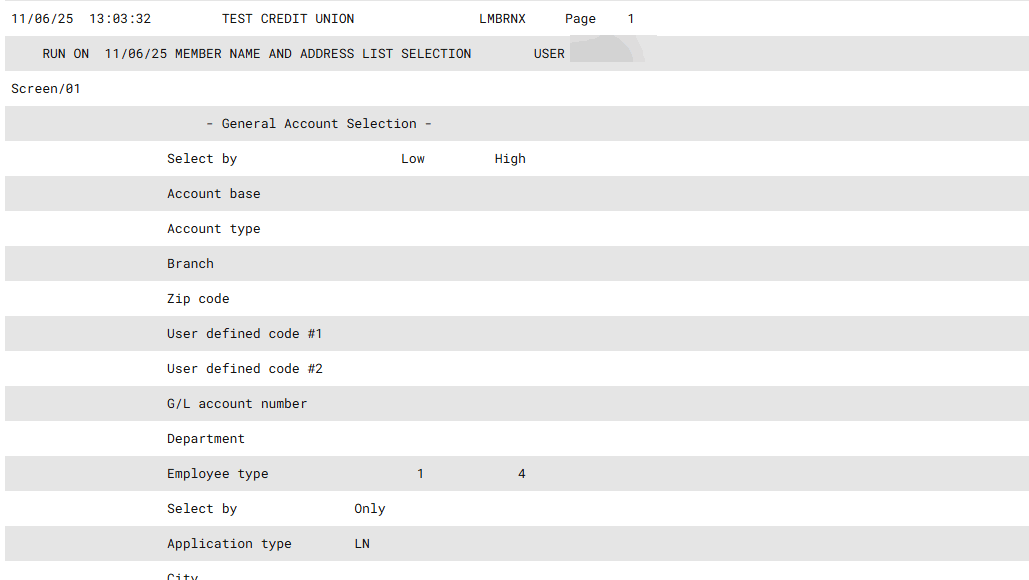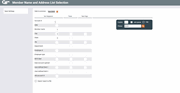Member Name and Address Listing (5)
|
Screen ID: Screen Title: Panel Number: Report Name: |
LMBRNS-05 Member Name and Address List Selection 4615 LNBRN1, LMBRNX |
|
Access this screen from the fourth trial balance screen.
This screen is used to specify the order in which the mailing labels should print. Enter a sequential number from 1 to 4 to specify the sort order. NOTE: Use the fields under the Totals column to enter your sort sequence.
-
For example, if you want the labels sorted by ZIP code first, then by member last name within each same ZIP code, enter 1 next to Zip and 2 next to Member name.
You can also select to export this information to a file for use with Report Builder. If you select this option, an additional screen will appear, allowing you to enter a filename.
(The 198 box in the upper right is no longer used.)
When ready, use Enter to proceed to generate the report.
How Do I Save/Retrieve My Report Settings?
For more details on setting up this feature, refer to the Automating Reports and Queries booklet.
This report can be used with the “Report Scheduler,” a time-saving automation feature that allows you to select and save the filters you use to run several commonly used reports and then set these reports to be run automatically by our operations staff on the first of the month. Or you can save the settings and run them manually by yourself at any time.
To save your report settings, first select your filters, including printer (can be a physical printer or the HOLDxx or MONTHxx OUTQs). Then select Save Settings. On the next screen name your settings (we recommend adding your name!), and designate whether you wish to run this manually or if you wish for operations to run the report. At a later time, use Retrieve Settings to populate the screen with the settings you have saved. All saved settings can be viewed on the Report Automation: Standard Reports screen.
Field Descriptions
|
Field Name |
Description |
|
Account # |
Sorts by account base number. |
|
SSN |
Sorts by social security name. |
|
Member name |
Sorts by last name, then first name, then middle initial. |
|
City |
Sorts by city name. |
|
State |
Sorts by state. |
|
Zip |
Sorts by ZIP code (including Zip+4). |
|
Employee # |
Sorts by an optional employee identification number, such as a time card number (for individual accounts only) from the MASTER record. |
|
Employee Type |
To sort by members that have a certain code or range of codes in the Employee Type (EMTYPE) field on the MASTER record. |
|
birthdate |
Sorts by birthdate. |
|
Date account opened |
Sorts by the account open date. |
|
User Defined Fields 1 |
Sorts by the first user defined field |
|
User Defined Fields 2 |
Sort by the second user defined field |
|
Old Account # |
Sorts by the Old Account #. |
|
Export to file |
Checking this box will allow you to export this information to a file for use with Report Builder. If you select this option, an additional screen will appear, allowing you to enter a filename. |
Report Sample