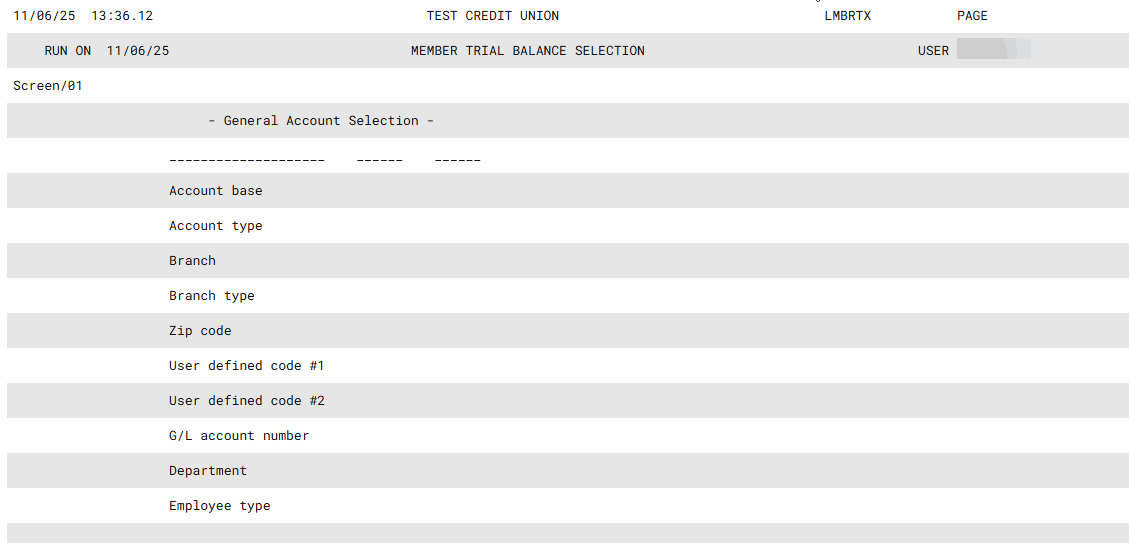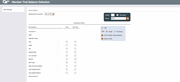Member Trial Balance Listing (5)
|
Screen ID: Screen Title: Panel Number: Report Name: |
LMBRTS-05 Member Trial Balance Listing 4620 LMBRT |
|
Access this screen from the fourth Trail Balance Listing screen.
This screen is used to specify the order in which the mailing labels should print. Enter a sequential number from 1 to 4 to specify the sort order.
-
For example, if you want the labels sorted by ZIP code first, then by member last name within each same ZIP code, enter 1 next to Zip and 2 next to Member Name.
Total and New Page Columns
-
If you place a check in the Total column, this will give you a total of that item.
-
If you place a check in the New Page column, this will take this item and list it on a new page after a page break.
In the upper left hand corner of the sort area, you have some additional selections:
-
The 198 box is no longer used.
-
Select "Print member name/address to print the member’s name and address on the report.
-
Select a Type of Detail (D) or Summary (S) to print either a detail or summary version of the report.
-
You can also select to export this information to a file for use with Report Builder. If you select this option, an additional screen will appear, allowing you to enter a filename.
When ready, use Enter to proceed to generate the report.
Field Descriptions
|
Field Name |
Description |
|
Account # |
Sorts by account base number. |
|
SSN |
Sorts by social security name |
|
Member name |
Sorts by last name, then first name, then middle initial. |
|
City |
Sorts by city name. |
|
State |
Sorts by state. |
|
Zip |
Sorts by ZIP code (including Zip+4). |
|
Department |
Sorts by Department |
|
G/L Account |
Sorts by G/L number |
|
Branch |
Sorts by Branch |
|
birthdate |
Sorts by birthdate |
|
User Defined Fields 1 |
Sorts by the first user defined field, |
|
User Defined Fields 2 |
Sort by the second user defined field. |
|
Old Account # |
Sorts by the Old Account # |
Report Sample