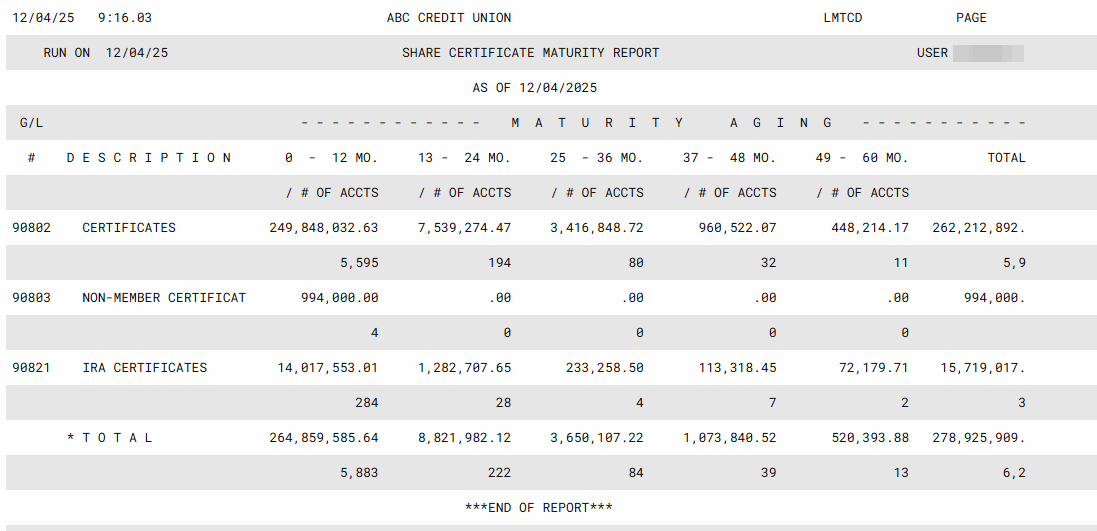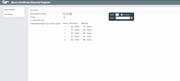Share Certificate Maturity Register
|
Screen ID: Screen Title: Panel Number: Report Name: |
LMTCD-01 Share Certificate Maturity Register 4621 LNTCD |
|
Access this screen by using Tool #190 CD Maturity Analysis Report.
Helpful Resources
Screen Overview
This report displays certificate number and amount totals in five different maturity ranges. Select to show all CD Types or just IRA CDs or non-IRA CDs. Enter your maturity ranges and press Enter to generate the report. Use the Export report to file option to export the data for use with Report Builder or Member Connect. This report is helpful when filling out your 5300 Call Report.
How Do I Save/Retrieve My Report Settings?
For more details on setting up this feature, refer to the Automating Reports and Queries booklet.
This report can be used with the “Report Scheduler,” a time-saving automation feature that allows you to select and save the filters you use to run several commonly used reports and then set these reports to be run automatically by our operations staff on the first of the month. Or you can save the settings and run them manually by yourself at any time.
To save your report settings, first select your filters, including printer (can be a physical printer or the HOLDxx or MONTHxx OUTQs). Then select Save Settings. On the next screen name your settings (we recommend adding your name!), and designate whether you wish to run this manually or if you wish for operations to run the report. At a later time, use Retrieve Settings to populate the screen with the settings you have saved. You can also edit your settings using Retrieve Settings. All saved settings can be viewed on the Report Automation: Standard Reports screen.
Report Sample