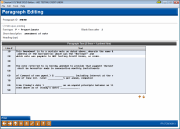Miscellaneous Member Account Forms Paragraph Editing
|
Screen ID: Screen Title: Panel Number: |
LPAFPA-02 Paragraph Editing 3728 |
|
Access this screen by selecting to print a Miscellaneous Member Account Form with a paragraph that can be edited.
The text of Miscellaneous Member Account Forms can be configured to allow it to be edited when the forms are printed. This feature is helpful is if a credit wants to have their MSRs make a small edit to a form prior to printing it, for example, checking a checkbox. Instead of needing to write on the form these changes would simply be added as part of the printed form. This feature works for both paper and electronic forms, and is simple for front office staff to learn. All that is needed is some behind the scenes configuration.
When individual paragraphs included in the form are created or edited, there is a selection on the edit screen, “edit upon printing.” All that is needed is to check this “edit upon printing” box while on this screen.
Then when the front office staff selects the Miscellaneous Member Account Form as usual and enters the printer, a screen will pop in CU*BASE allowing the MSR to adjust the text to customize it. This screen is similar to the one you use when editing the form, except that it has a different title and the fields at the top of the screen are informational only and cannot be edited.
Simply type the change in the screen and use F14 to print the form (or advance to the next paragraph that can be edited.
-
Care should be taken when configuring the form for editing since all of your staff with the ability to print the form will have the ability to edit the editable section. And while you can control which paragraphs are editable, remember that ANY changes made in the pop up window become part of the official printed form. Additionally, information entered in the pop up window is not saved by CU*BASE, but is instead only temporarily collected for use to print the single form.
For complete information on using these screens to set up new account forms and TIS disclosures, refer to the Miscellaneous Member Account Forms booklet.